Updating Your Brokerage Details
As a Redman user, you have the ability to update your brokerage information through your Redman Workstation – this is especially important if you have just switched to a new brokerage and need to get these details updated quickly.
In This Article
- Logging Into Your Redman Workstation
- Accessing Your Brokerage Information
- Updating Your Brokerage Information
- Brokerage Updates Redman Will Assist With
- Additional Information You Will Want to Review
Logging Into Your Redman Workstation
In a previous article, we discussed “How To Login To Your Redman Workstation”. To gain insight on how to “login to your Redman website”, simply follow the steps here.
Accessing Your Brokerage Information
Once you are logged into your Redman workstation, you will need to select “My Profile” in the top menu bar, this will be found in the top right corner of the Redman Workstation. From here, you will select “Profile Settings” which will take you to the area in the workstation where your personal and brokerage details can be updated.
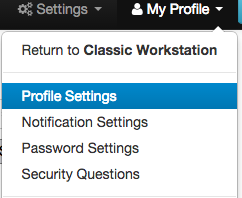
Updating Your Brokerage Information
On this page, either scroll down to the “Brokerage Information” area or you can use the quick links in the right sidebar.
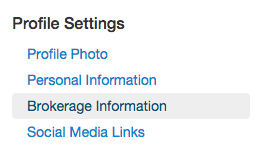
Here, you will be able to update your “Brokerage Information”.
Once happy with your changes, simply press the blue “Save Changes” button to save them.
![]()
Brokerage Updates Redman Will Assist With
Once you have submitted your brokerage changes, our Customer Success Team will be notified to review. In our effort to review the brokerage change, we will do our best to ensure that everything you do not have access to has been updated as required. There will be some manual updates that our team may have to assist with such as:
- Brokerage Logo – If you do not see the required brokerage logo in our list of options, our team will assist in updating it to the proper version. It is very likely that we have the required logo on file and will be able to make this change quickly. If we do not have the logo though, we will advise you in order to allow you the opportunity to send it into us.
- Your Blog – Once the brokerage changes are complete, our team will go in and update your blog fields as well to match if required.
- Customization – If you have paid for customization in the past to your website, this may require us to quote and advise on the time it will take to switch your branding around to better reflect your new brokerage. We will notify you if this is required.
Additional Information You Will Want to Review
- The text on your site may have been updated and customized by you, this is the perfect time to review this information to be sure it reflects your current brokerage information and provides visitors with great information about you and your skills. For more information on updating your website content please see our previous article here.
- Contact form – Contact forms will update automatically unless the form has been previously customized so it is always a good idea to look at your contact form to ensure the information is listed correctly. For more information on updating your website content please see our previous article here.
- Notification Email Address – For more information on how to update your Notification settings please check out our previous article here.

