Editing Your Website Pages
Editing your pages is a great way to personalize your Redman Website to make it uniquely yours. Just follow these simple steps to get started. You need to have admin access in order to be able to update this information.
In This Article
Logging Into Your Redman Workstation
In a previous article, we discussed “How To Login To Your Redman Workstation”. To gain insight on how to “login to your Redman website”, simply follow the steps here.
Getting to Your Edit Content Window
To begin, select the blue “Website” button on the top right-hand side of your Redman Workstation.
Navigate to the page you would like to edit. You can do this by using your website’s menu bar typically along the top of the screen.

Once you are on the desired page you wish to edit, simply click on the green “Page” button (located where the Website button used to be) and select “Edit Content“.
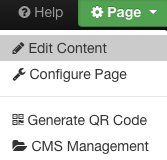
Once “Edit Content” is selected, a green box will appear around the sections you can edit on your Page. Select the “Edit” button located at the bottom of the page for the desired area you plan to edit.
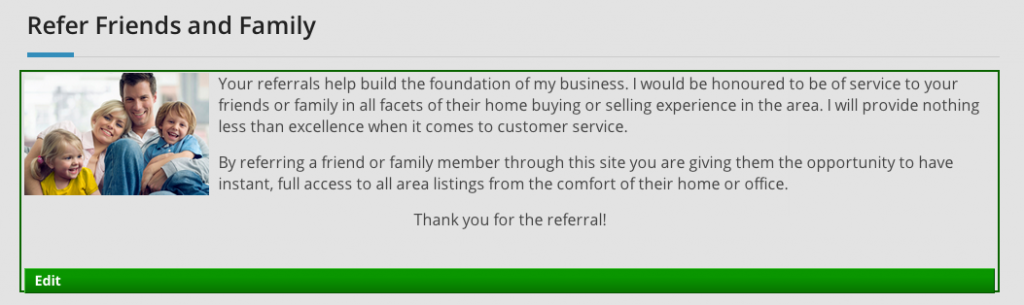
The “Edit Content” Window will pop up. This window includes the content of your page.
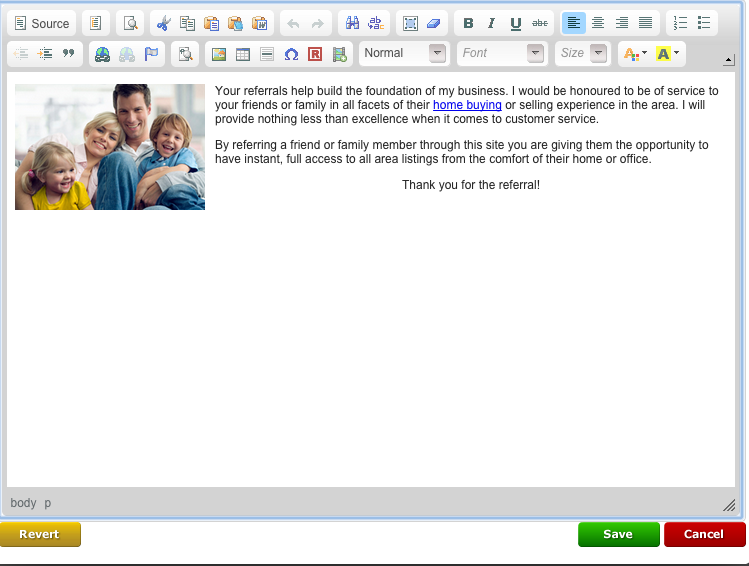
Once you are in the “Edit” Window, you can edit your page however you would like.
From here you can add an image (learn how here), embed a video (learn how here) or just about anything else you would want to do with your page.
