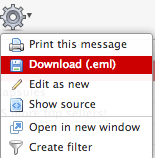Downloading Your Emails
Downloading your emails to your computer is an excellent way to ensure your emails are securely stored and kept on file.
In This Article
Login to Your Redman Webmail
In our Previous article “How to Log into My Redman Webmail” we reviewed how to log into your webmail account. You can review the article here.
Downloading Your Email
Once logged into your Webmail account, select the email you wish to download then select the gear icon. From the dropdown, select the “Download (.eml)” option. This will download your email.
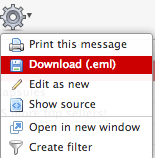
Selecting Multiple Emails
To select and download multiple emails at a time, select the “Settings” option in the top right corner
 From the options on the left, select “Mailbox view”
From the options on the left, select “Mailbox view”
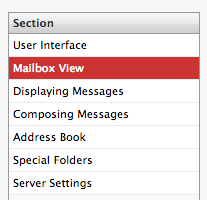
From this page, you can choose to display additional email messages per page using the text box beside the heading “rows per page”. By editing this number, you will be able to select more emails at a time.
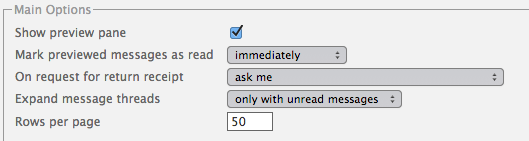
Note: the maximum “rows per page” is 200
Select “Save” to save your changes
To get back to your inbox, click on the Redman Mail logo in the top left corner
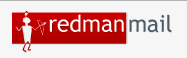
Once you are on the inbox page, Below the list of emails, there is a “Select” tool.

One of these buttons is a grey box which you can select to select all.
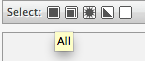
Once your emails are highlighted, select the gear icon above the email list. From the drop down select “Download (.eml)”.