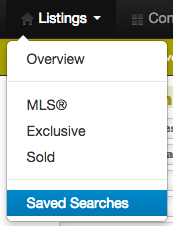Creating a Predefined Search Page
Once you have created a custom saved search, you can create a predefined search page. This is an excellent way for you to direct your customers to the listings you want your clients to see or to link them quickly to frequently requested searches. Get started creating a predefined search page by follow the steps below.
In This Article
Logging Into The Redman Workstation
In a previous article, we discussed “How To Login To Your Redman Workstation”. To gain insight on how to “login to your Redman website”, simply follow the steps here.
Creating a Custom Search
In a previous article, we reviewed how to create custom saved searches. To gain insight on how to build a custom save search, follow the steps here. Remember to save the search to your personal account by leaving the “Copy to Client” are empty.
Creating a Predefined Search Page
Once you have created your custom search, navigate to your list of custom saved searches. You can do this using the black navigation bar along the top of your Workstation. Select “Listings” from the navigation bar, then select “Saved Searches”.
Once selected, you will be given a list of all created custom saved searches. On the right side of the search title are a number of available actions, select “Options”
![]()
Selecting “Options” will bring you to the options page for the selected search.
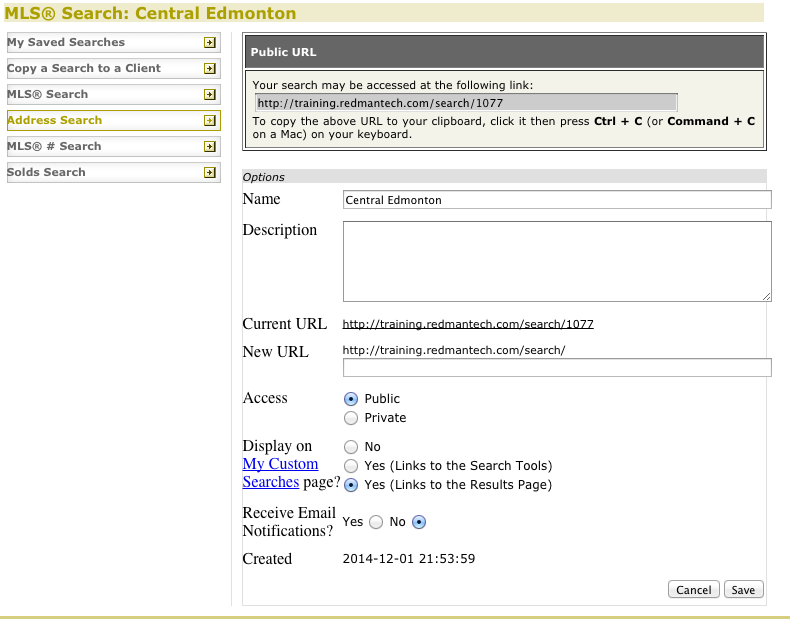
Be sure, before moving forwards, your custom search is set to “Public” so that it can be viewed and linked to through a URL.
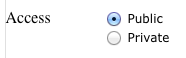
Here, you will want to select one of the two “Yes” options beside “Display on My Custom Searches Page?”
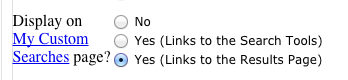
Selecting one of these options will give you a custom URL for the predefined search page.
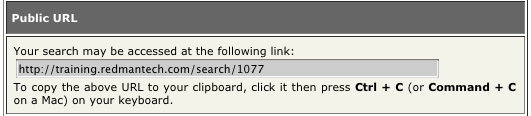
Once you have a URL, you can create links from your homepage or send the Public URL link to your clients.
Our Sales Team can also provide you information about creating a button on your homepage to the custom saved search page.