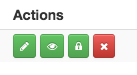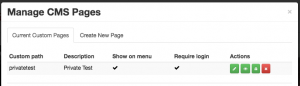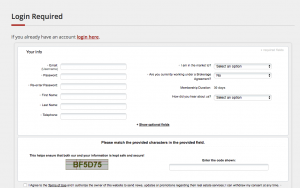Adding a members only page
You can create a page that requires members to log in before they can see it.
In this Article:
- How to create a new page
- How to set that page to “Requires Login”
- The custom code you can send to your members.
Adding a Page to my Website
In a previous article, we discussed “How Can I Add a Page to my Website?”. To gain insight on how to “Add a Page to my Website”, simply follow these steps outlined here.
Once you have created the page you want. You need to set it so it requires a login to view. You will notice 4 icons to the right of the page you created.
The “lock” icon is used to make the page you just created a private page. When you lock the page, it will require a logging into the site before you can view it.
By default, the new page will appear in the “About” drop-down menu. You can leave the link there if you want or you can remove it. If you click on the “eye” icon, it will remove the page from the drop-down menu. If you choose to leave the link in the drop-down menu. When a customer clicks on the link, they will be taken to a page to sign up / login. Once they log in they can go back to the link in the drop-down and it will open correctly for them.
If you choose to remove the link from the drop-down menu. You can send a link to your members that will prompt them to login then open the private page automatically. Below is an example of the link you would create for to send your members.
www.domain.com/login_form.php?goto=privatetest
- domain.com would be replaced with your domain
- goto-privatetest would be replaced with custom path name you created for your new page.