Adding a Page to my Website
As a website manager, you can personalize your website to include multiple pages to keep your site well maintained and organized. You will need to have admin access in order to update this information. Follow the steps below to discover how easy it is to “Add A Page” to your Redman website.
In This Article
- Logging Into Your Redman Workstation
- Adding a Page to Your Website & Updating Meta Data
- Understanding Where The Page Shows Up In Your Menu Bar
Logging Into Your Redman Workstation
In a previous article, we discussed “How To Login To Your Redman Workstation”. To gain insight on how to “login to your Redman website”, simply follow the steps here.
Adding a Page To Your Website & Updating Meta Data
Once logged into the Redman Workstation overview, you will want to select the blue button titled “Website” from the top right navigation.
![]()
Once clicked, you will want to choose “Page” (located in the same place “Website” was previously) highlighted in green at the top right of the page. A drop down menu will appear, and you will want to select the “CMS Management” option.
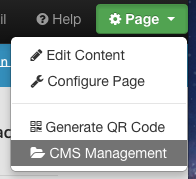
Once the CMS Management link has been selected, the “Manage CMS Pages” window will pop up. This window will display all the custom pages that you have currently created as well as provide an option to add a new page.
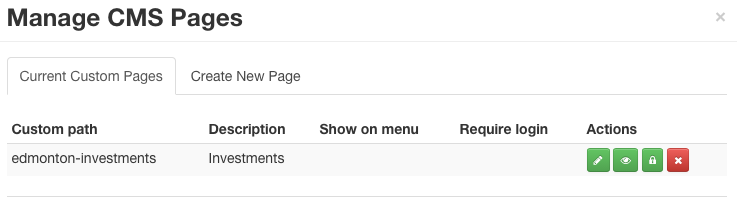 You will want to select the “Create New Page” tab on the right to start creating your new page.
You will want to select the “Create New Page” tab on the right to start creating your new page.
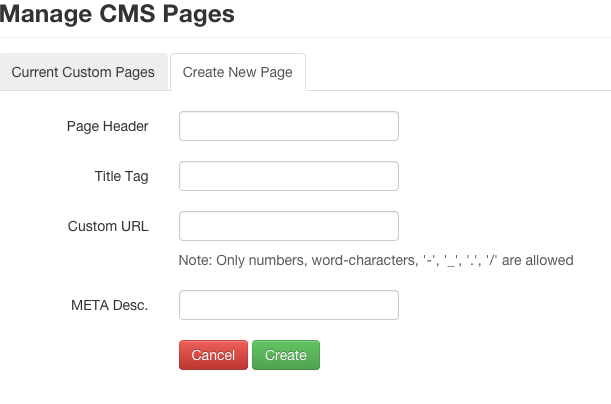
To create a new page, it is recommended to fill out the following:
- Page Header: In this space, add the title of the page you wish to add. Some examples: “About”, “Refer Me” or “Contact”
- Title Tag: In this space, add the description you would like your users to see on the browser tab. Example: for Facebook the Title tag is “Welcome to Facebook”
- Custom URL: This is the space after your domain title that appears on your URL. The custom URL tells your clients what your page is about. Example: “/about”, “/refer-me”, “/contact” it is not necessary to use your domain name, just what you would like to appear after it.
- Meta Desc: In this space, include a short description that advertises the page’s content to searchers and to let them know whether your page contains the information they are looking for. The meta description should employ keywords while also being compelling and unique. This description is the writing that will appear under the page title and title tag when searched. Example: This gorgeous Toronto downtown condo is the perfect real estate opportunity for a young working professional.
Note: You only have to fill out the “Page Header” to make a new page
Select the green “Create” button at the bottom of the window to finish creating your new page.
Understanding Where The Page Shows Up In Your Menu Bar
As a Redman Basic user, your custom pages will automatically show under the “About” tab of your website’s menu bar. As a Redman Pro user, you can decide what menu option you wish to display your custom page on. The Redman Customer Success team would be happy to assist you in placing the page in the preferred tab. Simply contact us and advise:
- What the new page title is
- Which tab you wish to include it in
- The preferred order of items for the specified tab
Once completed, the Redman Customer Success Team will be in touch to let you know the page location has been successfully updated. (1-2 business days)
