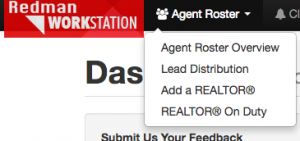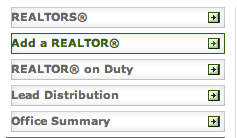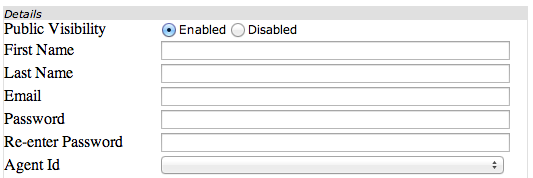Adding A Real Estate Professional To Your Office Website
As an office admin, you can add each agent onto your office website. By having a “multi-agent” website, you can also give your Agents access to this website to make personalized updates to their sections of the website.
You need to have admin access in order to be able to update this information.
In This Article
Logging Into Your Redman Workstation
In a previous article, we discussed “How To Login To Your Redman Workstation”. To gain insight on how to “login to your Redman website”, simply follow the steps here.
Accessing The “Agent Roster”
Once logged into the Redman Workstation overview, you will want to select “Agent Roster” from the top navigation and then “Add a REALTOR®“. Once selected, you will be taken to “Add a REALTOR®” section of the Redman Workstation.
Adding A REALTOR®
The agent roster page will provide you with an option in the left hand side bar to “Add A REALTOR®”.
Once this selected, you will be able to Agent’s specific information in order to add them to the website.
Upon completion of adding in the Agent Details, simply press “Submit” to save.
Once you have selected “Submit” you can also add additional details, like links to their personal website or to their social media platforms, using the extended form.
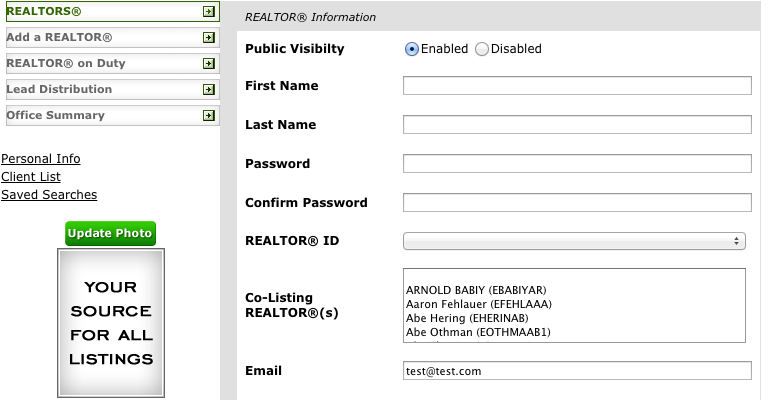
You also have the option of adding a photo to the profile using the green “Update Photo” button.
![]()