Updating Your Page Header
As a website manager, you can personalize your website and rename pages to make your website more user friendly. You need to have admin access in order to be able to update this information. Simply follow these steps to update the title of your webpage:
In This Article
Logging Into Your Redman Workstation
In a previous article, we discussed “How To Login To Your Redman Workstation”. To gain insight on how to “login to your Redman website”, simply follow the steps here.
Customizing Your Website Page (Page Title and More)
Once logged into the Redman Workstation overview, you will want to select the blue button titled “Website” from the top right navigation. ![]() Navigate to the page you wish to update using the navigation bar located along the top or side of your webpage.
Navigate to the page you wish to update using the navigation bar located along the top or side of your webpage.
Once you are on the Page, select “Configure Page” from the “Page” dropdown menu located in the workstation navigation bar at the top right. 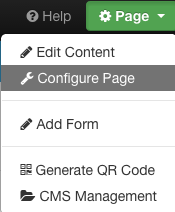
Once “Configure Page” is selected, the “Customize Page” window will pop up. This section allows you to edit three options: Title, Description and Page Header which we discuss further below.
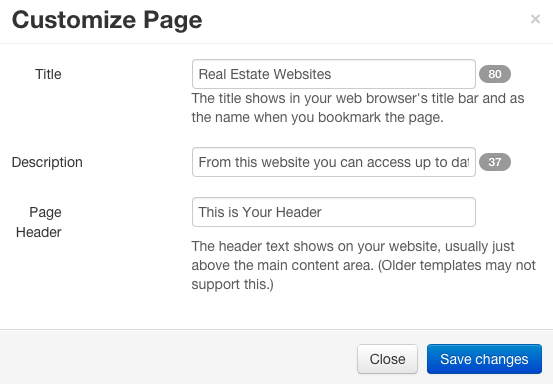
Title:
In the example above, the title is “Real Estate Websites”. To change it, simply type in the title in the “Title” box. This will change what the browser title bar says and also what the name will be when you bookmark a page.
Description:
You can use this space to briefly describe what your page is about. Although the description does not appear on your page, it is important to fill it out to make it easier for users to find on search engines. This is the meta description search engines will use as a description about your website page.
In the example above, we have written “From this website you can access up to date and relevant information for real estate agents, buyers and sellers”
Page Header: This Is What Actually Displays On Your Page As The Visible Title
You can change your page header title by typing in the “Page Header” box. In the example above it is called: “This is The Header”. By changing the header, the text on the top of your page will reflect this new content.
Select “Save Changes” and you are done!


