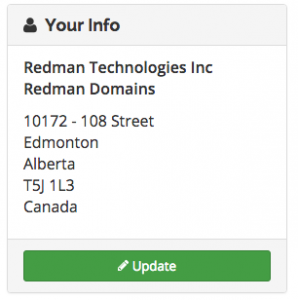Edit My Details on My.Redmantech.ca
My.Redmantech.ca offers easy management of your account invoicing and support details. Follow the steps below to learn how to edit your account details.
In This Article
Logging Into Your my.redmantech.ca Account
In a previous article we reviewed how to log into your my.redmantech.ca account
Editing Your Account Details
Once you have logged into your My.Redmantech.ca account select the Hello, Your Name! on the black access bar at the top of the homepage. Once selected, choose Edit Account Details from the drop down menu.
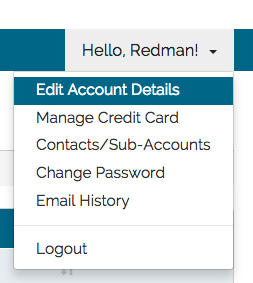
You could alternately, click on the green Update button under Your Info.
My Details is where you can edit your Invoicing Account Details such as:
- First and Last Name (we suggest leaving these fields as your actual first and last name for Redman Support and Redman contact purposes)
- Company Name
- Email Address
- Billing Address Details
- Default Payment Details
- Default Billing Contact
Note: A Billing Contact is used where the name/address an invoice should be sent to differs from the main account and/or the name/address of the card holder that will be paying the invoice is different. To set up a Billing Contact please see the Knowledgebase Tutorial on Managing Contacts/Sub-Accounts on My.Redmantech.ca.
The Payment Method field allows you to select a defaulted payment method for your invoicing. Through the drop down menu you are able to choose to Use Default (select per order), or to have invoices automatically paid by My.Redmantech.ca via Credit Card.
Does Someone else Manage and Pay Your Invoices On Your Behalf – Or Would You Like Them To Have Further Access To Your Account – Products, Domains, etc?
Through My.Redmantech.ca you can create a Sub-contact as the primary invoicing/billing contact for your account through the Default Billing Contact drop down menu. Until you have created Contacts/Sub-Accounts no other contact person will be displayed or contacted for Invoicing purposes.
Note: Updating your details in My.Redmantech.ca will only update your invoices – it is not attached to your website. If you wish to use an alternate form of Payment please contact the office to discuss your options.