Updating Your Listing Location
As a site administrator, you can update your MLS listing’s location quickly and easily using your Redman Workstation. Follow the steps below to learn how.
In This Article
Logging Into The Redman Workstation
In a previous article, we discussed “How To Login To Your Redman Workstation”.
Updating Your MLS Listing Location
Mapping a listings location is based on a number of different factors to ensure that the location information is correct. Rarely, this information is not displayed correctly. The great news is that we have provided you with the ability to update the mapping location quickly and easily.
Once you have logged into your Redman Workstation, select “Listings” from the black navigation bar and then select “MLS” from the drop down menu.
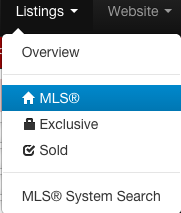
This will bring you to your current MLS Listings page. Select the black “Map” link next to the listing you wish to update.

Selecting “Map” will cause another window to open that displays a map powered by Google Maps.
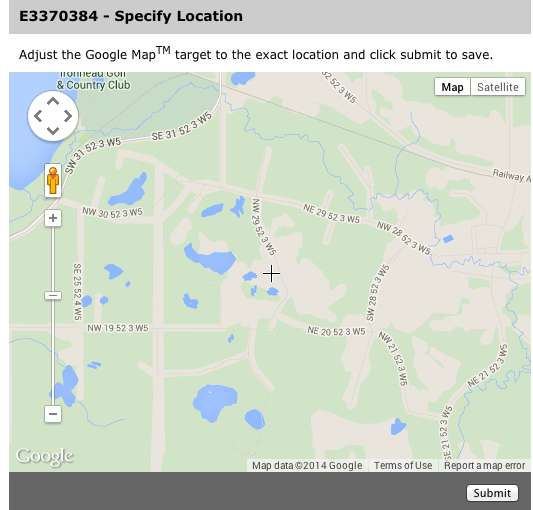
Your listing is currently located at the “+” symbol in the middle of the map.
![]()
Navigate through the map by dragging the map to where you would like the location marker to be. Once you have placed the marker in the correct location, select the grey “Submit” button located at the bottom right of the window.
![]()
Once you have submitted the update, you will receive the update notification within the window.
![]()
Simply close the window to be brought back to your MLS listings page.
