Setting up Your Bing Webmaster Tools
As the administrator on your website, you ca set up various third party SEO programs. To learn more about the Bing Webmaster Tool, check out Bing’s Bing Webmaster page.
To connect the Bing Webmaster Tool to your website, follow the steps below.
In This Article
- Logging Into Your Redman Workstation
- Navigating to Analytics & Tracking Tools
- Connecting Your Bing Webmaster Tool
Logging Into The Redman Workstation
In a previous article, we discussed “How To Login To Your Redman Workstation”. To gain insight on how to “login to your Redman website”, simply follow the steps here.
Navigating to Analytics & Tracking Tools
Once you have logged into your Redman Workstation, you can select “Settings” from the black navigation bar along the top of your workstation. Once selected, you will see a drop down menu, select “Analtyics & Tracking Tools” from the drop down.
This will bring you to a list of third party programs you can connect to your website.
Connecting Your Bing Webmaster Tool
Once you are on the Third Party Accounts page, you can select the blue “Connect” button to the right of the title Bing Webmaster Tools.

Once the “Connect” button has been selected, you will see a Bing Webmaster Tools window pop up.
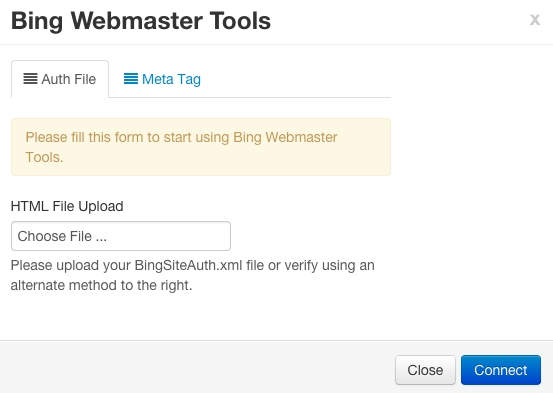
There are two ways of connecting the account.
You can select an authorization file by selecting “Choose File” to navigate through your computer and upload the appropriate file.
When you have chosen the correct file, select the blue “Connect” button at the bottom right of the window.
OR
You can select the “Meta Tag” tab in the Bing Webmaster Tools window. 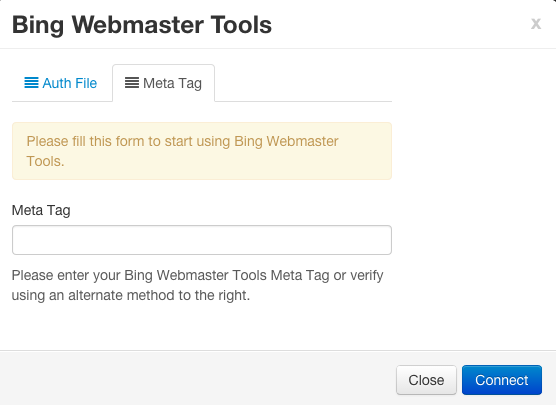
From here, you can add you Bing Webmaster Tools Meta Tag by pasting it into the white text box below the “Meta Tag” title.
Once the tag has been entered into the white text box, select the blue “Connect” button.
Once the tool has been connected, you will receive a green successful notification at the top of your Third Party Accounts page.
Note: It can take some time for the tracking information to register on your Webmasters and Analytics Dashboards, please check in with the relevant support documentation for your third party account for more details. In general, these types of updates occur within 72 hours of the change being made.
