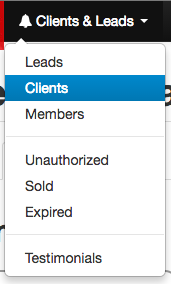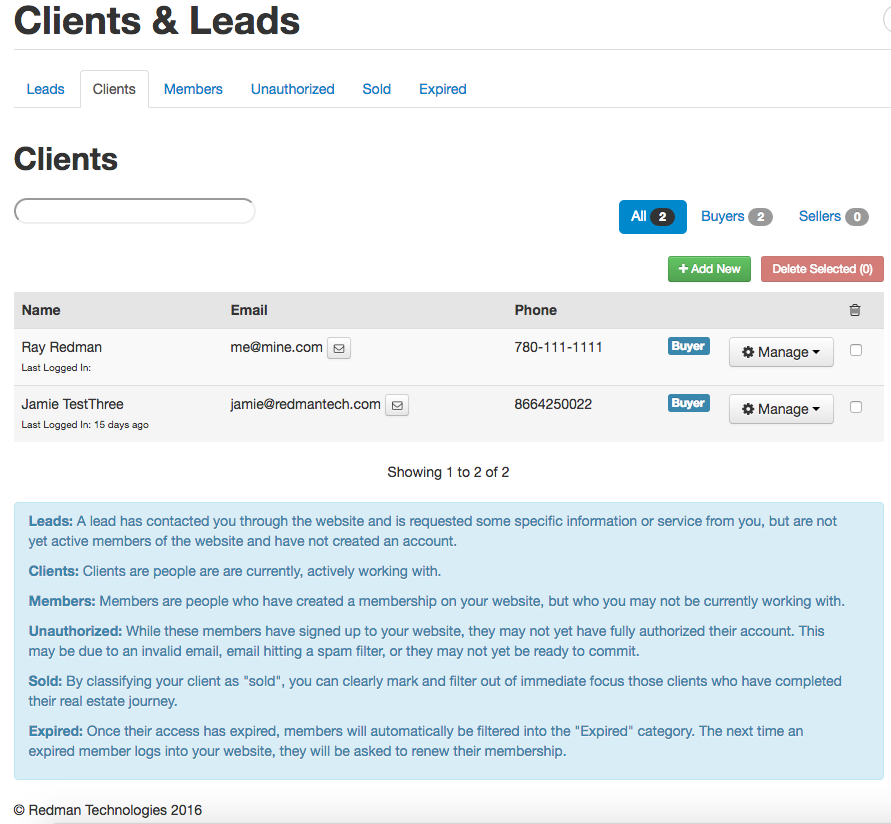Removing a Save Search on a Client Profile
You can remove, edit and view your client’s saved searches by logging in as your client through your Redman Workstation.
In This Article
Logging Into The Redman Workstation
In a previous article, we discussed “How To Login To Your Redman Workstation”. To gain insight on how to “login to your Redman website”, simply follow the steps here.
Navigating to the Full Clients List
Once logged into your Redman Workstation, select the “Clients & Leads” option from the black navigation bar. This is the first option on the left, close to the red “Redman Workstation” logo.
Once selected, you will be given a drop down menu. Select “Clients” from the drop down.
Selecting “Clients” will bring you to the “Clients & Leads” page to the “Clients” tab.
You can see a list of the full clients on your website. Find the client who’s save search you would like to delete.
Removing a Save Search
Once found, select the grey “Manage” button with the gear on it to the left of the client information. This will give you a drop down menu. Select “Sign in as Client” with the arrow beside it from the drop down menu.
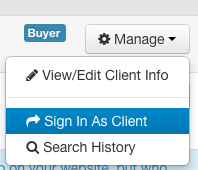
This will allow you to view your website as your client and bring you to the “Client Control Panel: Home Screen”
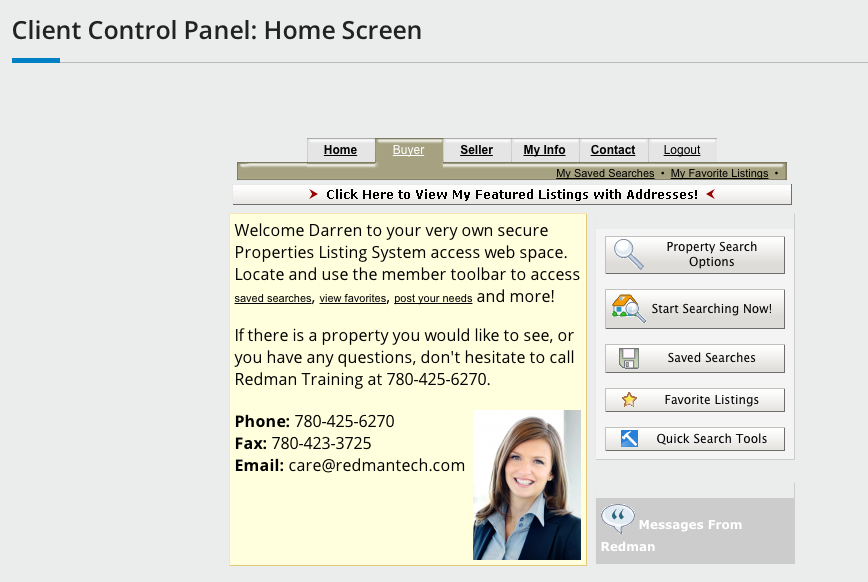
Select the grey “Saved Searches” button with the floppy disk on it.
![]()
Once selected, you will be brought to a list of the clients saved searches. You may have to scroll down the page a little to view them.
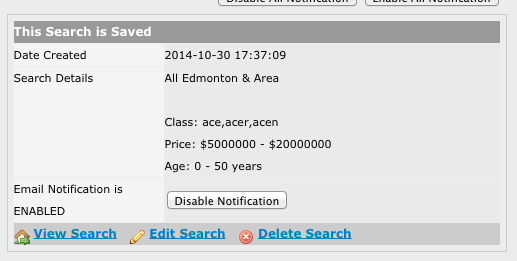
You can see beneath each save search are the options to “View Search” which allows you to see the current search results, “Edit Search” which allows you to edit the current search and “Delete Search”
Select “Delete Search” to delete the saved search above.
![]()
Note: You can also remove saved searches for Guest, Expired and Sold Clients by navigating to their profile using the tabs on the “Clients and Leads” page

Using the technique we discussed above.