Logging Into Your my.redmantech.ca Account
Your my.redmantech.ca account can be used to search through our support resources, edit account information, view invoices and much more.
In This Article
Logging Into Your my.redmantech.ca Account
To log into your my.redmantech.ca account, first go to the my.redmantech.ca website. From the right side of the black navigation bar, select “Account” . This will give you a drop down menu. Select “Login” from the drop down.
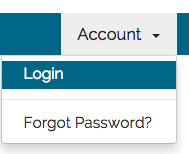
This will bring you to the login page where you can type in your email address (the one you receive account notifications to) and password.
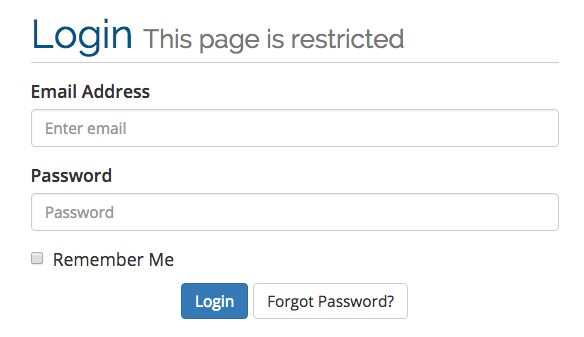
Select the blue “Login” button to log in and view your account details.
Forgot Your my.redmantech.ca Password
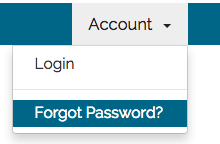
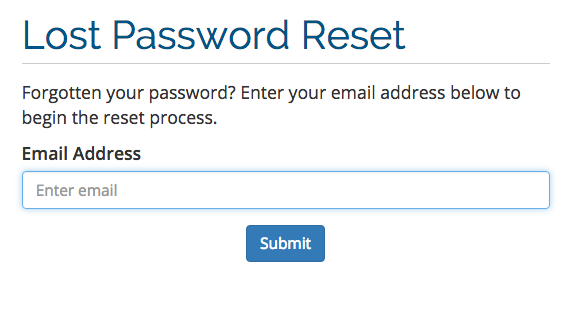
After you provide the email connected to your my.redmantech.ca account, a Validation Email Sent message will appear
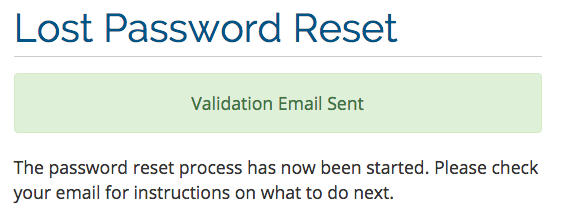
An email is then sent by the system to the address you entered providing details on how to recover your password. This email is time sensitive and must be responded to within 2 hours or the process will need to be restarted from the account login.
If the email address you enter on the Lost Password Reset page is not connected to a my.redmantech.ca account, a red bar will be displayed indicating your attempt was unsuccessful.
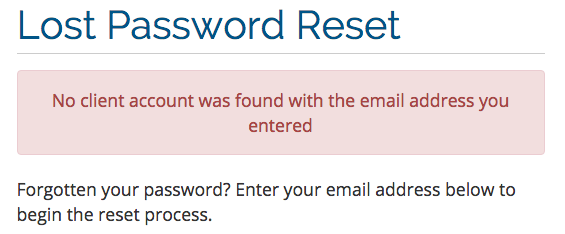

Simply follow the link provided in the email to reset your password.
