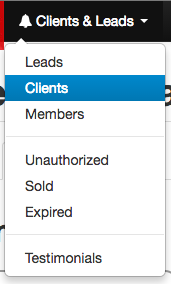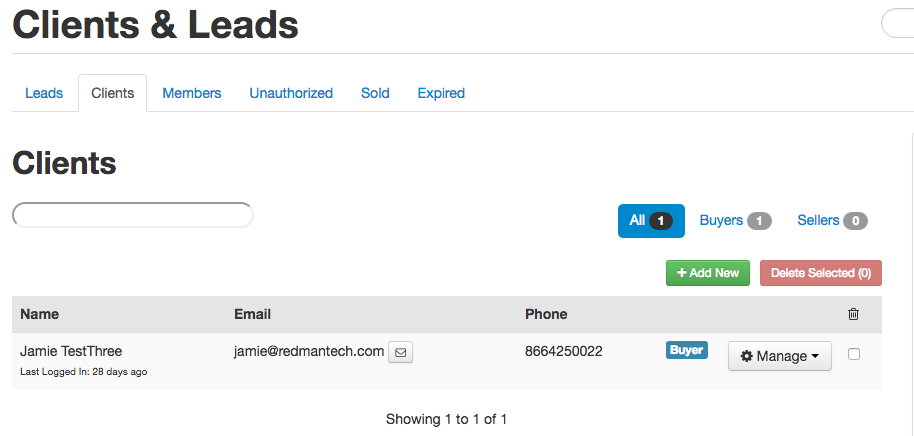Exporting Your Clients
You can export your clients through your Redman Workstation to appear on a spreadsheet.
In This Article
Logging Into The Redman Workstation
In a previous article, we discussed “How To Login To Your Redman Workstation”. To gain insight on how to “login to your Redman website”, simply follow the steps here.
Navigating to the Full Clients List
Once logged into your Redman Workstation, select the “Clients & Leads” option from the black navigation bar. This is the first option on the left, close to the red “Redman Workstation” logo.
Once selected, you will be given a drop down menu. Select “Clients” from the drop down.
Selecting “Clients” will bring you to the “Clients & Leads” page to the “Full Clients” tab.
Here, you can see a list of the full clients on your website.
Exporting Clients
On the right-hand side of this page, you will see a sidebar. Near the bottom will be the title “Import/Export Tools”. You may need to scroll down a little to see this title.
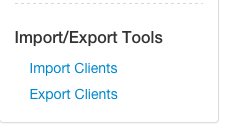
Select the blue “Export Clients” link. This will automatically create a spreadsheet with all of the client contact information that is on your website.
Please note: this will only export clients not leads.