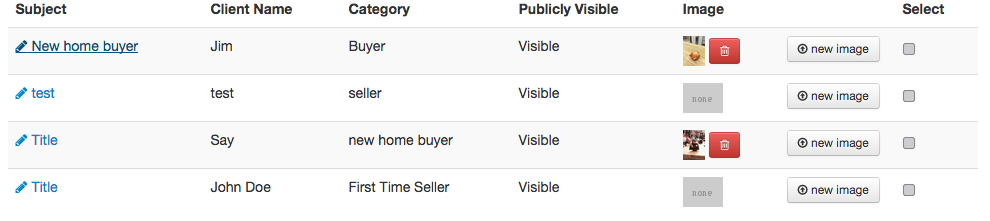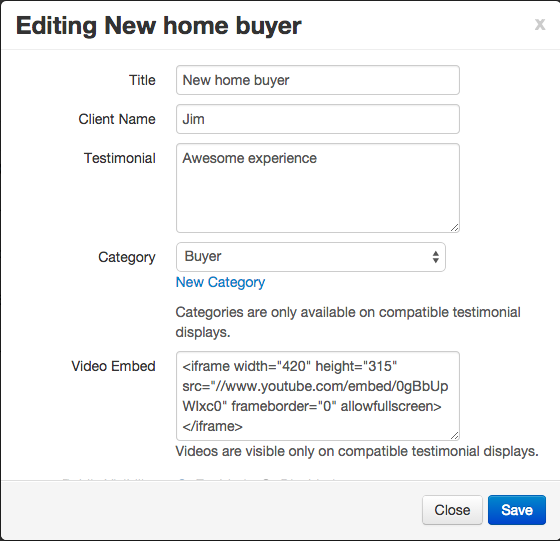Editing a Testimonial from Your Website
Editing a testimonial from your website can be done quickly and easily from your Redman Workstation. Follow the steps below to learn how.
In This Article
Logging Into The Redman Workstation
In a previous article, we discussed “How To Login To Your Redman Workstation”. To gain insight on how to “login to your Redman website”, simply follow the steps here.
Navigating to your Testimonials Page
Once you have logged into you Redman Workstation, select “Clients & Leads” from the black navigation bar. This will give you a drop down menu where you can select the last option, “Testimonials” This will bring you to your “Testimonials” page.
This will bring you to your “Testimonials” page.
Editing Your Testimonial
Once here, select the blue “title” link for the testimonial you wish to edit.
This will cause the “Editing” Window to pop up.
Use this window the same way we reviewed in the previous article: How Can I Add a Testimonial to My Website?
Remember, once you are finished making the updates to your testimonial, select the blue “Save” button.