Deleting a Custom Page
As a website manager, you can personalize your website to include multiple pages or delete pages that are no longer needed. By following these steps, you will be able to complete this task very quickly.
In This Article:
Logging Into The Redman Workstation
In a previous article, we discussed “How To Login To Your Redman Workstation”. To gain insight on how to “login to your Redman website”, simply follow the steps here.
Removing a Custom Page
Once logged into the Redman Workstation overview, you will want to select the blue button titled “Website” from the top right navigation. Once clicked, select “Page” (located in the same place “Website” was previously) highlighted in green at the top right of the webpage. A drop down menu will appear and you will want to select the “CMS Management” option.
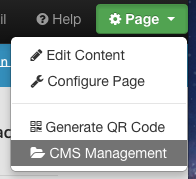
Once the CMS Management link is selected, the “Manage CMS Pages” window will pop up. This will display all the custom pages that you have currently created as well as provide an option to “Create New Page”.
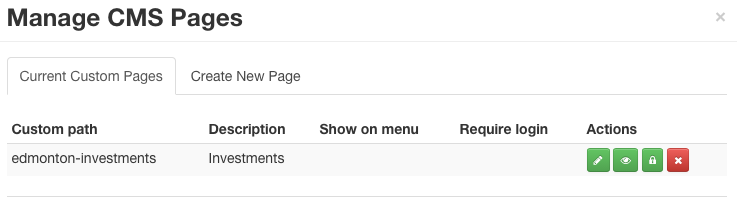
Navigate to the page you would like to delete. You will see 4 action icons to the right of each custom page.
![]()
Select the red X icon to delete your custom page.

Once clicked, your browser may ask “Are you sure?” Click “Ok” to ensure the page does get deleted. Once these steps have been completed, you have successfully deleted the page.
