Removing a Page from Your Website
As a website manager, you can personalize your website to include multiple pages to keep your site well maintained and organized. You will need to have admin access in order to update this information.
In This Article
- Logging Into Your Redman Workstation
- Removing a Page From Your Website
- Removing The Page From Your Menu (Navigation) Bar
Logging Into Your Redman Workstation
In a previous article, we discussed “How To Login To Your Redman Workstation”. To gain insight on how to “login to your Redman website”, simply follow the steps here.
Removing a Page From Your Website
Once logged into the Redman Workstation overview, you will want to select the blue button titled “Website” from the top right navigation.
![]()
Once clicked, you will want to choose “Page” (located in the same place “Website” was previously) highlighted in green at the top right of the page. A drop down menu will appear, and you will want to select the “CMS Management” option.
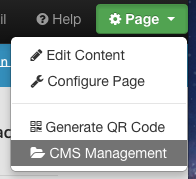
Once the CMS Management link has been selected, the “Manage CMS Pages” window will pop up. This window will display all the custom pages that you have currently created as well as provide an option to add a new page.
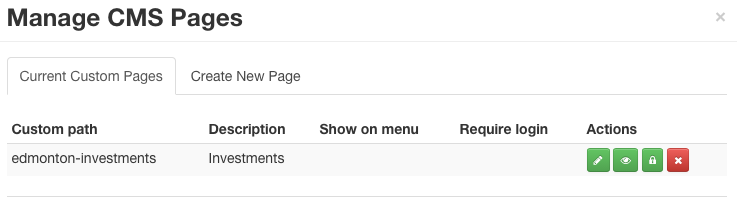
From here, select the red “x” button to remove the page.
Removing the Page From Your Menu (Navigation) Bar
If your page has been added to your navigation by Redman, it will have to be removed by us too. A good rule of thumb for if this has occurred is to look at where the page is located. If it is under the “About” option, it has not been customized and will be removed from your menu bar automatically. Under any other option, it will probably have to be removed by Redman.
