Connecting Your Google Remarketing Code
Google Remarketing is a tool Google provides to enhance it’s AdWord service. To learn more about Google Remarketing check out their support article: Add the remarketing tag to your site or mobile app To connect your Google Remarketing account to your website, follow the steps below.
In This Article
- Logging Into Your Redman Workstation
- Navigating to Your Analytics & Tracking tooks
- Connecting Your Google AdWords Remarketing Account
Logging Into The Redman Workstation
In a previous article, we discussed “How To Login To Your Redman Workstation”. To gain insight on how to “login to your Redman website”, simply follow the steps here.
Navigating to Analytics & Tracking Tools
Once you have logged into your Redman Workstation, you can select “Settings” from the black navigation bar along the top of your workstation. Once selected, you will see a drop down menu, select “Analytics & Tracking Tools” from the drop down.
![]()
This will bring you to a list of third party programs you can connect to your website.
Connecting Your Google AdWords Remarketing Account
Beneath the “Tracking and Webmaster Tools” title you will be able to select the blue “Connect” button to the left of Google AdWords Remarketing  Once “Connect” has been selected, you will be brought to a Google AdWords Remarketing window
Once “Connect” has been selected, you will be brought to a Google AdWords Remarketing window 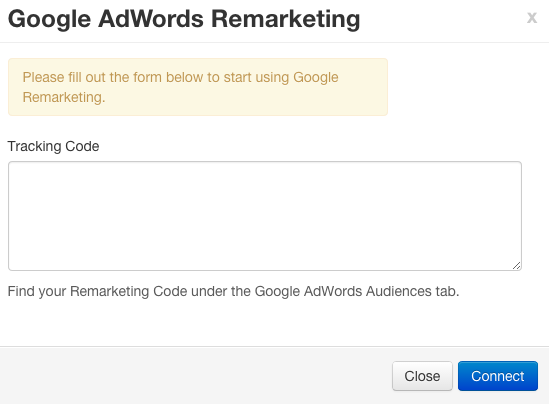 Here, you can paste in your Tracking Code in the big white text box. Once you have pasted your Tracking Code, select the blue “Connect” button
Here, you can paste in your Tracking Code in the big white text box. Once you have pasted your Tracking Code, select the blue “Connect” button ![]() Once the Google AdWords Remarketing account has been connected to your Redman Website, you will receive a green successful notification at the top of your Third Party Accounts page.
Once the Google AdWords Remarketing account has been connected to your Redman Website, you will receive a green successful notification at the top of your Third Party Accounts page.
Note: It can take some time for the tracking information to register on your Webmasters and Analytics Dashboards, please check in with the relevant support documentation for your third party account for more details. In general, these types of updates occur within 72 hours of the change being made.
