How to Buy a New Domain Name
Before buying a new domain name, check out our blog post on domain names and how they affect your SEO.
In This Article
- Logging Into Your my.redmantech.ca Account
- Checking for the Availability of a Domain
- Buying a Domain
Logging Into Your my.redmantech.ca Account
In a previous article, we discussed how to log into your my.redmantech.ca account. Review how to do that here
Checking for the Availability of a Domain
Once you have logged into your my.redmantech.ca account, you will see a big white search bar with the heading “Check Availability of a New Domain” right under your “Account Information”
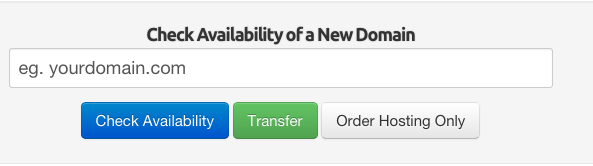
Simply type in the domain you wish to acquire in the white text box that reads “eg. yourdomain.com” and select the blue “Check Availability” option
Once selected, you will be given a either a “Sorry! your domain is already taken!” notification under the white search bar or a “Congratulations! your domain is available!” notification.
If you receive a “Sorry! your domain is already taken!” notification

You can preform another search using the white search bar located just above this notification. You also have the option to choose from a variety of domain extensions Redman currently offers for purchase or you can select “Search Multiple TLDs” to search all the extensions.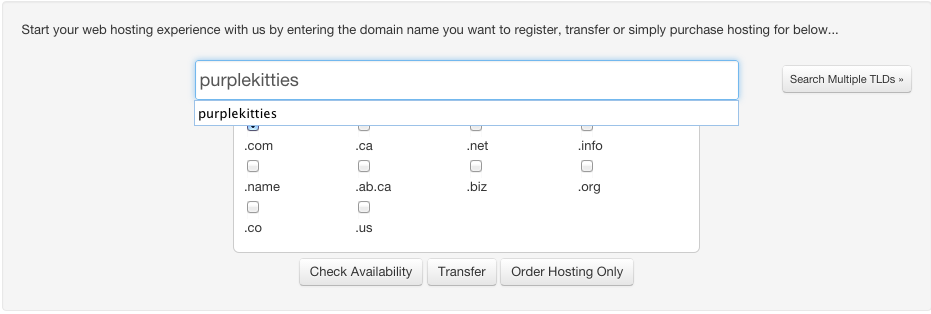
If you receive a “Congratulations! your domain is available!” notification
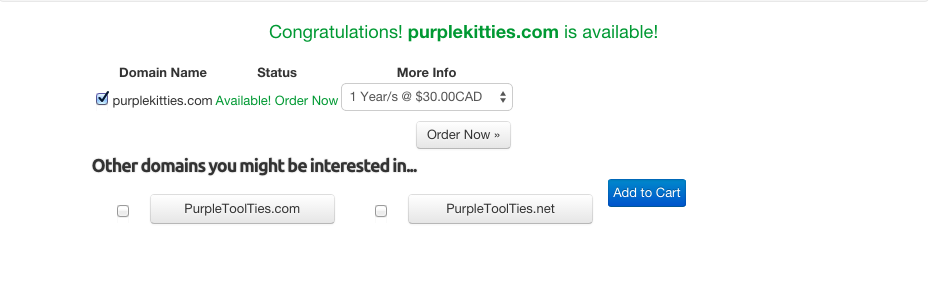
You are given the option to buy that domain name and choose from a list of other suggested domain names.
Buying a Domain
To buy the domain name, first decide how long you would like to buy the domain for. You have the option to buy the domain for longer than a year by selecting the “1 Year/s @ $30.00CAD” option. Select it to be given the list of available domain renewal options.
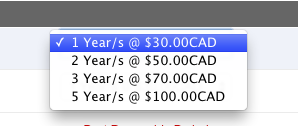
Prices may change without notice
Select from the list how long you would like your renewal for.
If you are interested in purchasing any of the suggested domains, select the box to the left of the domain name and select the blue “Add to Cart” button.
![]()
You can select how long you would like to register this domain for by repeating the steps above.
When you are finished choosing the domains you wish to buy and for how long, scroll to the bottom of the domain list and select “Order Now”
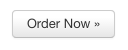
Selecting this brings you to the “Review & Checkout” page.
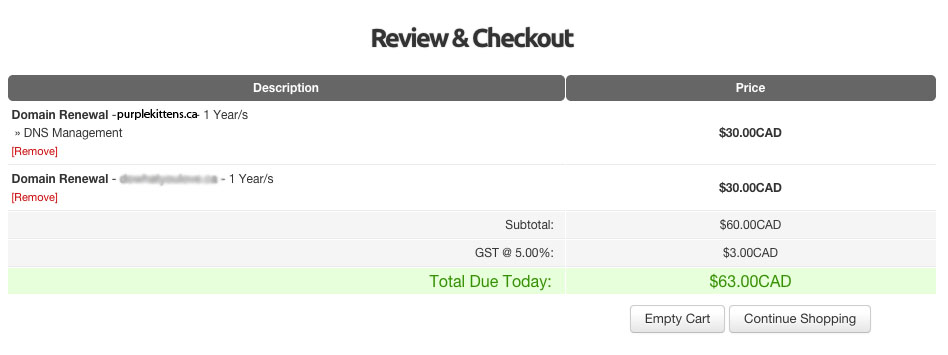
To move forward with purchasing your new domain, scroll down to the bottom of the page. Here, you can choose your “Payment Method” which will include the credit card details we have on file for you. You can use a different credit card by selecting the circle to the right of “Enter New Card Information Below”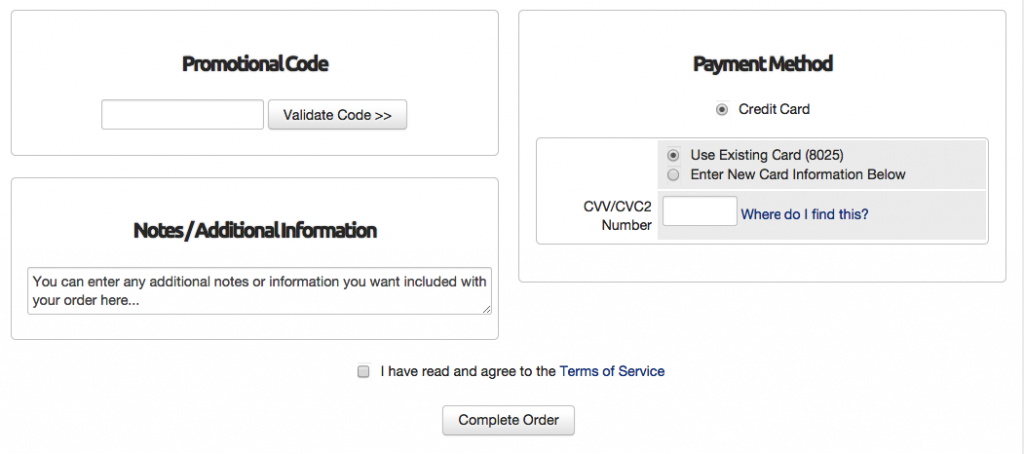
If you would like your domain forwarded to an existing website be sure to add that as a note under “Notes/Additional Information”
Once you have made sure your card information is correct and have included any additional notes, you can select the box beside “I have read and agree to the Terms of Service” and then select the grey “Complete Order” button.
Awesome! You have just purchased a new domain!
