Adding an Exclusive Listing
Adding exclusive listings can be a great asset. Follow the steps below to learn how to add listings manually to your exclusive listings.
In This Article
- Logging Into Your Redman Workstation
- Navigating to Your Exclusive Listings
- Adding an Exclusive Listing
Logging Into The Redman Workstation
In a previous article, we discussed “How To Login To Your Redman Workstation”. To gain insight on how to “login to your Redman website”, simply follow the steps here.
Navigating to Your Exclusive Listing
Once you have logged into your Redman Workstation, select “Listings” from the black navigation bar. This will allow you to choose “Exclusive” from the drop down menu.
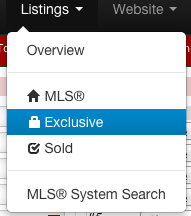
This will bring you to a list of listings you have added to the site and not to MLS.
Adding an Exclusive Listing
Once you have navigated to the “Exclusive Listing” page, select “Add an Exclusive” from the menu located beneath the “Exclusive Listings” title. 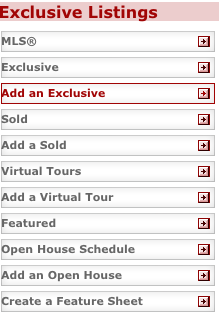
This will bring you to a form to fill out about your exclusive listing. 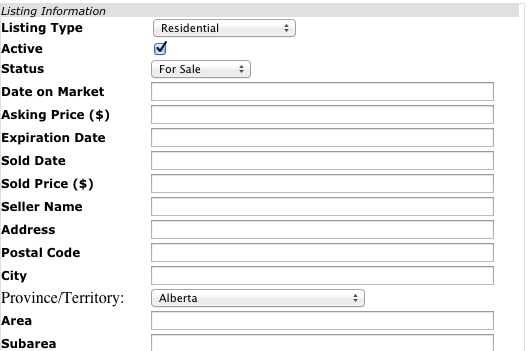
You can select the Listing Type, set the Status of the listing and much more. You can even scroll down to the bottom of the form to add a link to a video of the listing.
Once you have filled out the form as you would like, select the grey “Submit” button at the bottom right of the form.
![]()
Note: You can submit a blank form for your listing but we do suggest adding as much information to the form as you can.
Once you have submitted the listing details form, you can add images by editing the listing.
Learn how to do add images by reviewing a previous article How do I Edit the Listing Information?
