Adding a Floor Plan/File to Your Listing
Adding a floor plan is a great way to communicate the layout of your listing to potential clients. Learn how to add a floor plan or file to your listing by follow the steps below.
In This Article
- Logging Into Your Redman Workstation
- Adding a Floor Plan to Your MLS Listing
- Adding a Floor Plan to Your Exclusive Listing
Logging Into The Redman Workstation
In a previous article, we discussed “How To Login To Your Redman Workstation”. To gain insight on how to “login to your Redman website”, simply follow the steps here.
Adding a Floor Plan to Your MLS Listings
Once you have logged into your Redman Workstation, select “Listings” from the black navigation bar that runs along the top of the page. This will give you a drop-down menu. Select “MLS”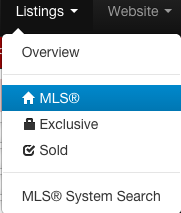
This will bring you to a list of listings to choose from. To add photos, navigate to your listing and select “Edit” from the right of the listing description.
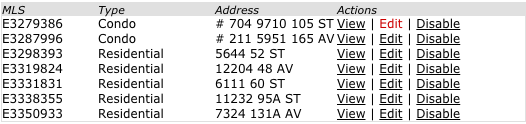
This will bring you a page that will allow you to edit your listing information. Select from the menu on the left of the form, “Feature Sheet / Floorplan”.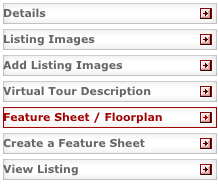
Once selected, you will have the option to “Update Feature Sheet” by selecting “– Select –“ under the heading “Update Feature Sheet”.

Once you have selected “– Select –“ you will be given a drop down menu of all the current files you have uploaded to your website to select from.
Learn how to upload files to your website by reviewing our previous Knowledgebase article: How Do I Add a File to my Website?
Once you have selected the correct file from the list, select the grey “Submit” button.
Alternately, you can “Add/Update Floorplan” using the same procedure we went over above.

Adding a Floor Plan to Your Exclusive Listing
Once you have logged into your Redman Workstation, select “Listings” from the black navigation bar. This will allow you to choose “Exclusive” from the drop down menu.
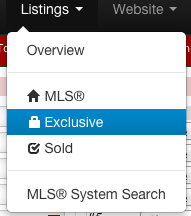
This will bring you to a list of listings you have added to the site and not to MLS. Navigate to the listing you would like to add images to and select “Edit” from the right of the listings details under “Actions”.

This will bring you a page that will allow you to edit your listing information. Select from the menu on the left of the form, “Feature Sheet / Floorplan” .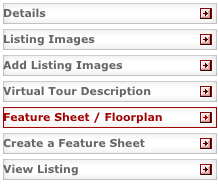
Once selected, you will have the option to “Update Feature Sheet” by selecting “– Select –“ under the heading “Update Feature Sheet”

Once you have selected “– Select –“ you will be given a drop down menu of all the current files you have uploaded to your website to select from.
Learn how to upload files to your website by reviewing our previous Knowledgebase article: How Do I Add a File to my Website?
Once you have selected the correct file from the list, select the grey “Submit” button.
Alternately, you can “Add/Update Floorplan” using the same procedure we went over above.

