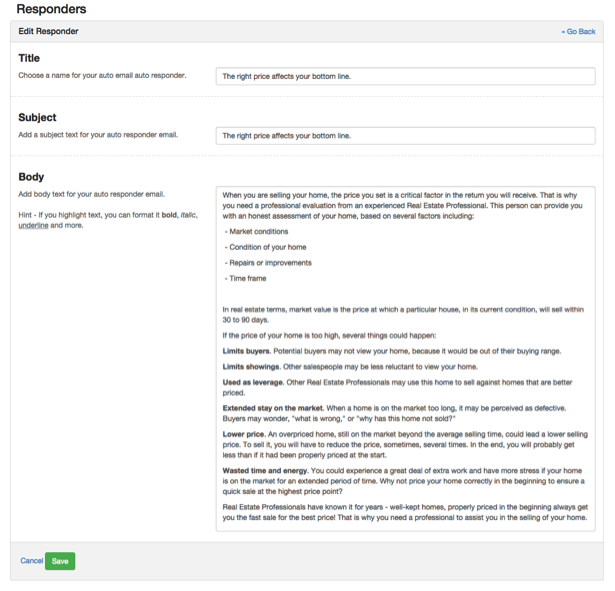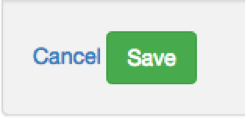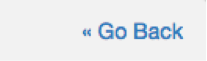Editing Auto Responders
As a Redman user, you are able to edit and alter the auto responders to your forms. Simply follow these simple steps to learn how.
In This Article
Logging Into The RedForms: Form Builder
In a previous article, we discussed “How To Login & Create A New Custom Form”. To gain insight on how to do this, simply follow the steps here.
Managing Responders
Once you’re logged in and on the main forms page, select the “Manage Responders” link located on the right sidebar.
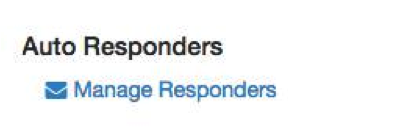
Find the Autoresponder you wish to edit and click the Edit Button, which looks like a pencil, under “Actions“.
Selecting this will allow you to make the changes to the form you need.
Title: In this box, you can choose what to call your autoresponder. It is a title that is only seen by you, and is useful for keeping track of multiple autoresponder emails.
Subject: When your user gets your autoresponder email, this is what will appear in the subject line. In the example above, the subject is “The right price affects your bottom line”. Try to make your subject line unique, relevant and short.
Body: When an email is sent, the body is the actual text you will read.
When you have finished making your changes, select the green “Save” button on the bottom left to save your responder.
To return to the main Form Builder Page, click the “Go Back” Button at the top right of the page.
Awesome! You have just edited your auto responder email!