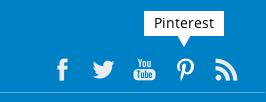Verifying Your Pinterest Account
Pinterest can be an excellent tool in your social media action plan, it is a very visual medium where you can easily share website pages with your followers. To verify your Pinterest account, follow the steps below.
In This Article
- Logging Into the Redman Workstation
- Navigating to Your Third Party Accounts Page
- Verifying Your Pinterest Account
- Add a Pintrest Icon to Your Website
Logging Into The Redman Workstation
In a previous article, we discussed “How To Login To Your Redman Workstation”. To gain insight on how to “login to your Redman website”, simply follow the steps here.
Navigating to Analytics & Tracking Tools Page
Once you have logged into you Redman Workstation, use the black navigation bar along the top to select “Settings” from the drop down select “Analytics & Tracking Tools”
Here, you see a list of third party accounts your website can be easily connected to or verified through the tool.
Verifying Your Pinterest Account
To verify your Pinterest account, select the blue “Connect” button to the right of “Pinterest”

Once selected, a “Pinterest” window will appear and give you the option to upload the verification file from your computer to the website by selecting “Choose File”
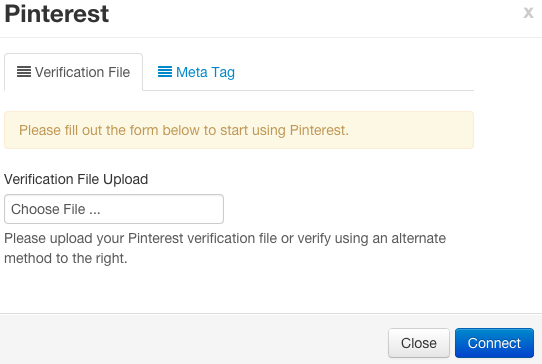
Once the verification file has been uploaded select the blue “Connect” button.
OR
You can verify your Pinterest account through the alternate “Meta Tag” tab along the top of the window
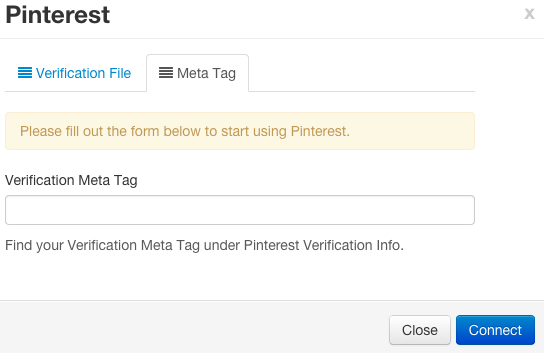
Simply paste in the Meta Tag provided by Pinterest to verify your account. Select the blue “Connect” button once the tag has been added.
When the account has been verified and connected you will receive a green “Success” notification and the Pinterest logo will become coloured.
Add a Pinterest Icon to Your Website
To add the Pinterest icon to your website, simply navigate to the Social Media Links Management page.
Tip: You can use the link provided in the blue notification along the top of your Third Party Accounts page.
![]()
Once you have navigated to the Social Media Link Management page, you can create a clickable Pinterest icon on your page simply by pasting the URL of your pintrest page into the text box beside “pinterest”
![]()
Select the blue “Save Changes” button to save the added URL
Awesome! You have verified and linked your Pinterest account to your website.