View, Print or Download Invoices on My.Redmantech.ca
You are able to manage all of your Redman invoices online with your my.redmantech.ca account. Follow the steps below to learn how.
In This Article
- Logging Into Your my.redmantech.ca Account
- Viewing and Downloading Your Invoices
- Paying a Due Invoice
- Paying All Due Invoices
Logging Into Your my.redmantech.ca Account
In a previous article, we reviewed how to log into your my.redmantech.ca account
Viewing and Downloading Your Invoices
Once you have logged into your my.redmantech.ca account, you can view a full list of all “Waiting On Payment” and Paid Invoices. Simply access the drop down menu for Billing from the black menu bar at the top of the Homepage then select My Invoices. 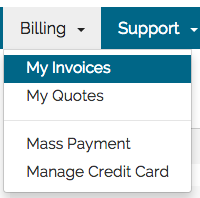
On this screen you will see the Invoice Number, Invoice Date, Due Date; Total; Status for each individual Invoice. 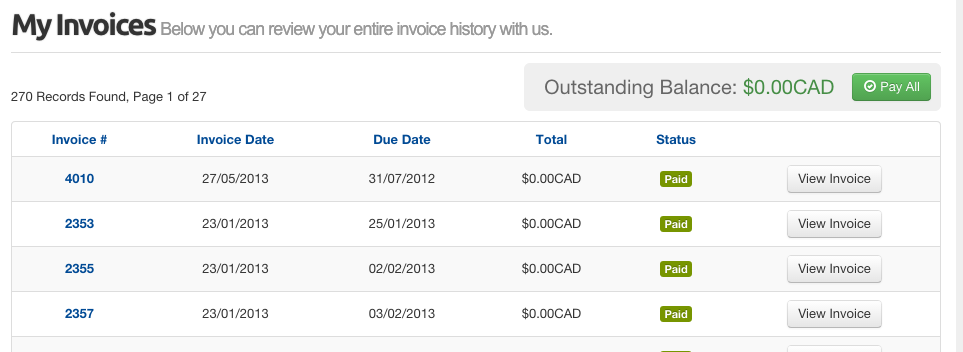 To the far right of each invoice will be a grey button allowing you to View Invoice.
To the far right of each invoice will be a grey button allowing you to View Invoice.![]() After selecting the grey View Invoice button a new window will open showing the selected Invoice and all its details.
After selecting the grey View Invoice button a new window will open showing the selected Invoice and all its details.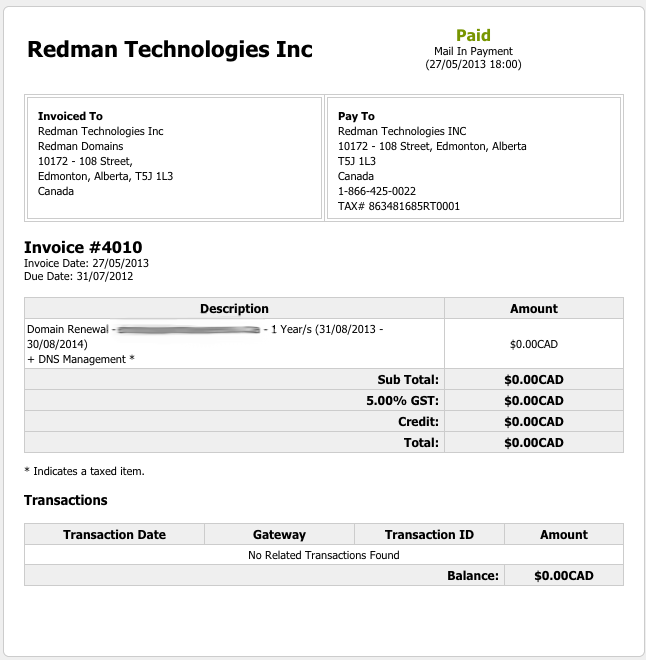 From this screen you are able to print the page from your browser options or, on the bottom of the page, you can select to download it as a file to your computer.
From this screen you are able to print the page from your browser options or, on the bottom of the page, you can select to download it as a file to your computer. ![]()
Paying a Due Invoice
Once you have navigated to the My Invoices page, you will be shown any invoices that are past due. To pay an invoice, select the View Invoice button or click on the desired invoice number and a new window will open displaying the details.![]() Unpaid Invoices can be paid online. If you have a credit card on file, you will be able to click the button on the invoice titled Pay Now to process this payment.
Unpaid Invoices can be paid online. If you have a credit card on file, you will be able to click the button on the invoice titled Pay Now to process this payment.
Paying All Due Invoices
From your my.redmantech.ca Homepage, you can also pay overdue invoices by selecting the red Pay Now button to the right of the red highlighted section. 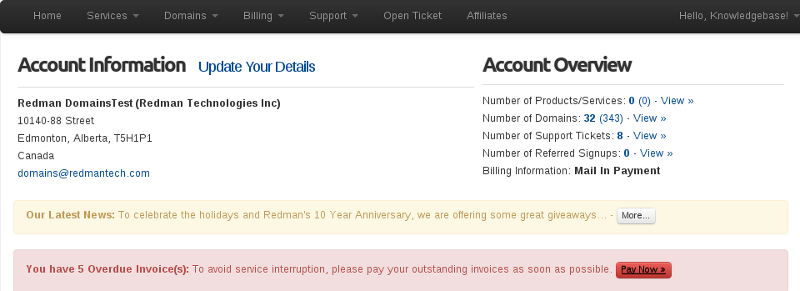 OR From you My Invoices page you can select the green Pay All button
OR From you My Invoices page you can select the green Pay All button ![]() Learn how to update the credit card you have on file by checking out our previous article: How do I Update/Change my Credit Card Information?
Learn how to update the credit card you have on file by checking out our previous article: How do I Update/Change my Credit Card Information?
