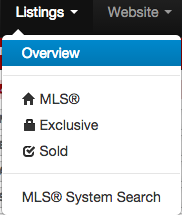The Rental Module
This module is an add on for your website that is used to showcase any rental or lease properties on your website. This is especially useful if you provide services for renters and would like to appeal to that market. This module is exclusively available to our Pro Level users.
In This Article
- Logging Into Your Redman Workstation
- Adding a Rental
- Removing a Rental
- Where the Module Appears on Your Site
- Getting the Rental Module for Your Website
Logging Into The Redman Workstation
In a previous article, we discussed “How To Login To Your Redman Workstation”. To gain insight on how to “login to your Redman website”, simply follow the steps here.
Adding a Rental
Once you have logged into your Redman Workstation, select “Listings” from the black navigation bar, then select “Overview” from the drop down menu.
This will bring you to your Listing Overview page. Select “Add a Rental” from the menu on the left.
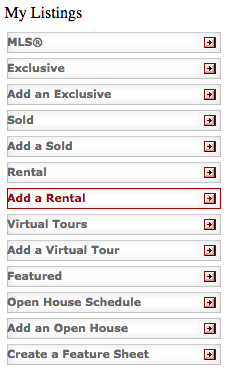
This will bring you to the Add a Rental page where you can add the details of your rental property.
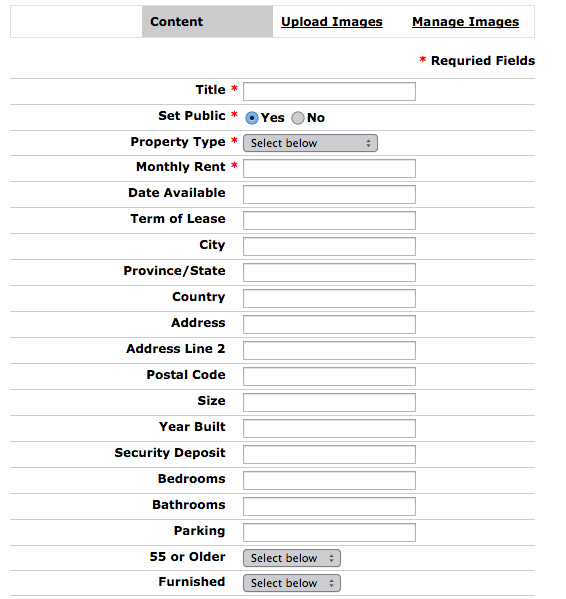
Required Fields
Title: This is what you would like the rental to be called. Example: One bedroom in downtown with a great view
Set Public: This allows you to set the property to be publicly viewed on your site. If no is selected, this makes the property private and only available to be viewed by a site administrator.
Property Type: This drop-down menu allows you to choose if the property is a: House, Apartment, Condo, Townhouse, Acreage with Home, Basement Suite, Upper Level or Other.
Monthly Rent: This is the asking dollar amount for rent per month
Once you have filled out the required fields along with any additional information you can provide, select the “Submit my Information” button at the bottom of the page.
![]()
Once submitted, you will be brought to your Rentals page. Select “Edit” to add any property images you wish.

To add images to your rental, select the “Upload Images” link along the top of the page to add any images to the property you wish to include.
![]()
The image uploader only allows 5 images to be loaded from your computer at a time.
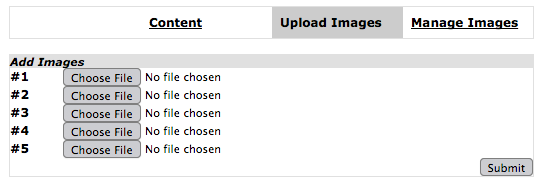
Once you have selected the images you wish to load, select the grey “Submit” button.
![]()
Removing a Rental
To delete a rental, simply access your Rental page by selecting “Rental” from your left menu in your Listings area.
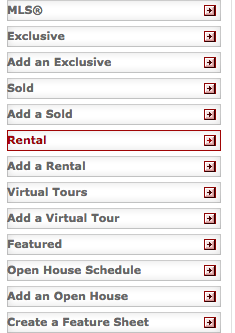
This will open your Rental page that includes all the rentals currently on your site.
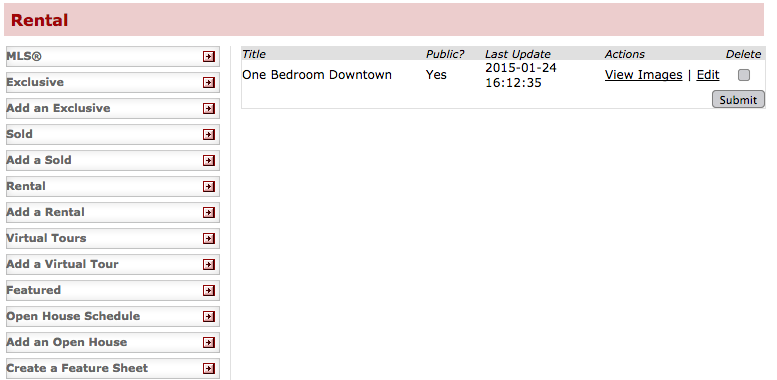
Select the grey box under the Delete heading
![]()
Then select the grey “Submit” button to submit your update.
![]()
Where the Rental Module Appears on Your Website
On your website, the Rental Module will appear under your “search” option in your navigation unless otherwise specified.

Getting the Rental Module for Your Website
If you are interested in the Rental Module or would like more information, check our previous article: How Do I Purchase an Add-on for my Website or contact our Sales Team