Viewing Your Leads
As a Redman client, you have the ability to review your leads at any time by using your “Clients and Leads” menu in your Redman Workstation. It maintains an archive of all of the leads you have received to the website so you can go back and reference it later.
In This Article
Logging Into Your Redman Workstation
In a previous article, we discussed “How To Login To Your Redman Workstation”. To gain insight on how to “login to your Redman website”, simply follow the steps here.
Viewing Your Website Leads
Once you have logged into your Redman Workstation, select the “Clients and Leads” option from the black navigation bar. It is on the left side near the red Redman Workstation button. From the drop down menu, select “Leads”.
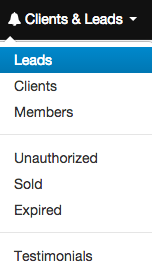
On this page, you will be able to see all the leads your website has received over the past 2 months.
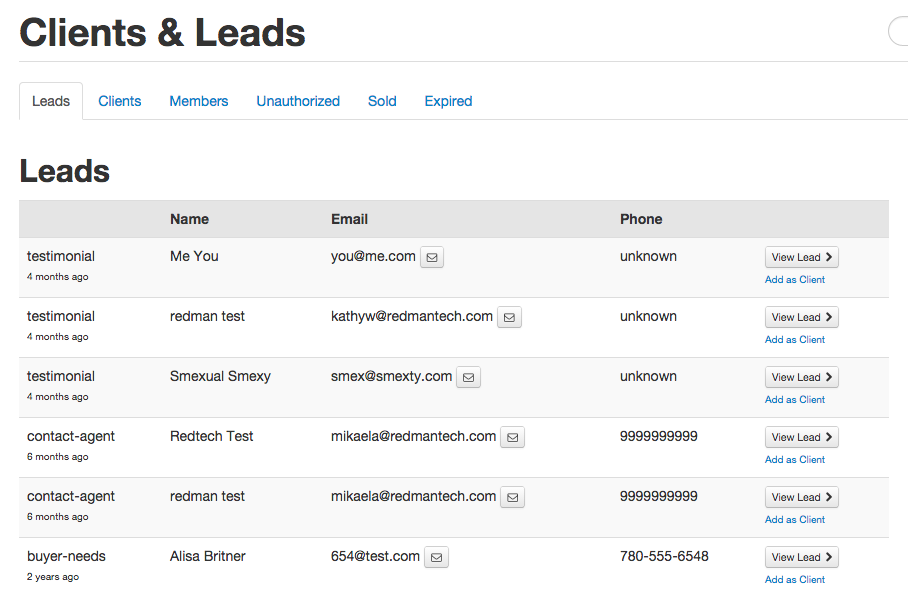
To show all of your website leads, select the grey “Show All Leads” button.
![]()
If you would like to view more information on a specific lead, select the grey “View Lead” button.
![]()
Making Your Lead a Client
There are two ways of making your lead into a client.
From the “View Lead” area
When you are viewing your lead, after you have selected, the grey “View Lead” button, you will be able to select the grey “Add as Client” button to add your lead as a client to your website.
![]()
From the “Leads” page
If you are viewing your leads from the leads page, you can select the blue “Add as Client” link to add your lead as a client to your website. The link is directly below the grey “View Lead” button.

