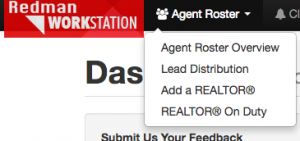Deleting An Agent From A Brokerage Website (Multi-Agent)
As a Redman account user with a multi-agent website, it is possible to remove an agent from the brokerage website when deemed necessary. The good news is that it is really easy for the person managing the website to do. By following these steps, you will be able to complete this task very quickly.
In This Article:
- Logging Into Your Redman Workstation
- Accessing The Agent Roster
- Removing The Agent Profile/Access To The Website
Logging Into The Redman Workstation
In a previous article, we discussed “How To Login To Your Redman Workstation”. To gain insight on how to “login to your Redman website”, simply follow the steps here.
Accessing The Agent Roster
Once logged into the Redman Workstation overview, you will want to select “Agent Roster” from the top navigation and then “Agent Roster Overview”. Once selected, you will be taken to “Agent Roster Overview” section of the Redman Workstation.
Removing The Agent Profile/Access To The Website
In the overview page of the “Agent Roster” you will see a list of all current Agents currently associated with the website. Simply scroll down to the desired Agent you wish to remove. The list is based in Alphabetical order (last name). Once you have found the Agent in the list, you will have three options to the right of the Agents name as follows:
Simply, click on the link titled “Delete” to remove the agent profile and the access for the Agent to the website.
Congrats, you have successfully completed the task at hand.