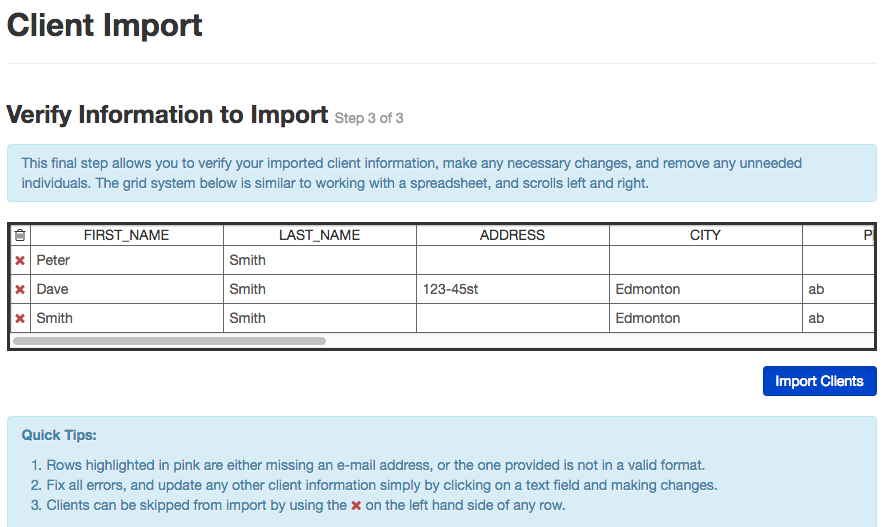Importing Clients From a Third Party
Transferring your clients to the Redman Workstation platform is a great way to keep track of all your clients and leads in one, easy to update place.
In This Article
Logging Into The Redman Workstation
In a previous article, we discussed “How To Login To Your Redman Workstation”. To gain insight on how to “login to your Redman website”, simply follow the steps here.
Importing Clients to Your Redman Workstation
Once you have logged into your Redman Workstation, select “Clients and Leads” from the black navigation bar, then from the drop-down, select “Clients”
Once selected, you will see a sidebar on the right side of the screen. Scroll down to view “Import/Export Tools” and select the blue “Import Clients” link
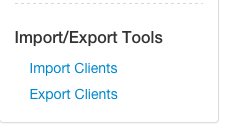
Once selected, the tool will allow you to import clients from a CSV File
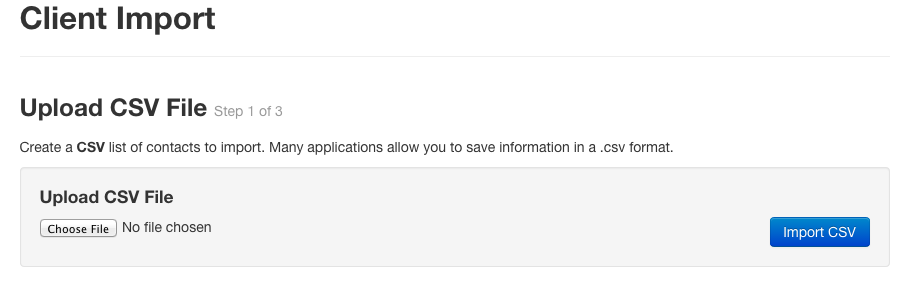
Select the grey “Choose File” button to select the file from your computer. Below is a list of the header titles in the Workstation.
FIRST_NAME
LAST_NAME
EMAIL
ADDRESS
CITY
PROVINCE
COUNTRY
POSTAL_CODE
PHONE_1
PHONE_2
FAX
You can only have 1 entry for each category. So if a customer has two email addresses, you will have to pick one to associate with their account.
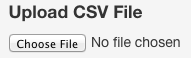
Once the file has been selected, choose the blue “Import CSV” button to import the file to the Clients and Leads section of your website.
![]()
Once selected, you will be brought to the Assign Columns page. Here, you will select which columns in your document to import. The platform will make its best guess at which columns you would like to import, but please take this opportunity to double check.
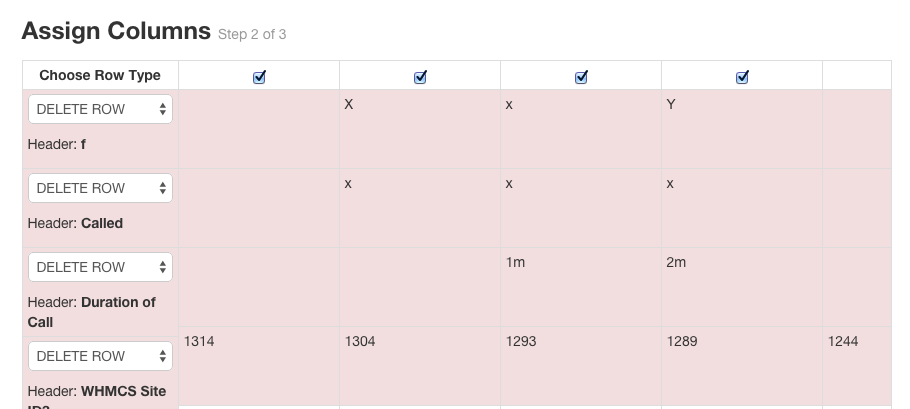
Once you have checked that all the columns you would like to include are properly selected, choose the blue “Submit” button.
![]()
The verify screen will appear next. Review the information and make sure it’s going to import correct. If everything looks correct, click on the blue “Import Clients” button.
By default, the import will bring each entry into your site as a “Member“, If you wish to have them as Clients you will have to switch them from members to clients.