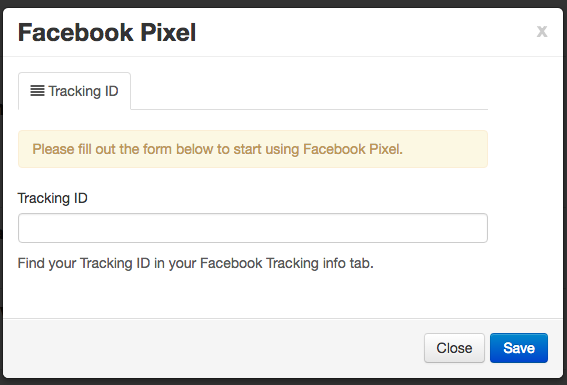Generating your Facebook Pixel Code
If you wish to add Facebook Pixel to your website. You will need to follow the steps outlined on the “Facebook Help Center” “Facebook Pixel Implementation Guide”
How to implement Pixel Code
Once you have followed the steps outlined on the “Facebook Implementation Guide”, you will need to send us the “Pixel Code” generated. To avoid any corruption in the code, we advise that you send it to us as a text file.
Once we have received your “Pixel Code” our team will add the code to your website.
Adding Your Tracking ID
Once you have your Tracking ID for your Facebook Pixel. You can add the tracking ID to your website. Log into your website, select “Settings” from the top right, then select “Analytics & Tracking Tools” from the drop down.
On the Analytics & Tracking Tools page, click on the blue connect button to the right of “Facebook Pixel”
Now you will get a window popup where you can enter your “Tracking ID“. Enter your “Tracking ID” and click “Save”