Finding How Many Times a Listing Has Been Viewed
Sometimes it is useful to see how many time a listing has been viewed so that you can review selling strategies.
In This Article
Logging Into Your Redman Workstation
In a previous article, we discussed “How To Login To Your Redman Workstation”. To gain insight on how to “login to your Redman website”, simply follow the steps here.
Accessing Your Listings
Once logged in, select the “Listings” option from along the top navigation bar. From the drop down, select “MLS”.
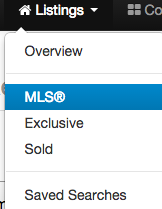
Once selected, you will be brought to a list of your current MLS listings. Beside each listing will be a number under the heading “Viewed”
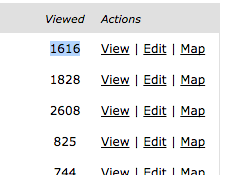
Connecting a Listing to a Client Account
If a client of yours is marked as a seller, you can connect an MLS listing to their account. Simply access your “Clients and Leads” area, select “Manage” beside the client you wish to connect to, then select “View/Edit Info”
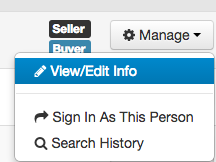
Once here, select the “Selling Info” tab. One the tab is open, you can type in the MLS number of that client’s listing in the text box.
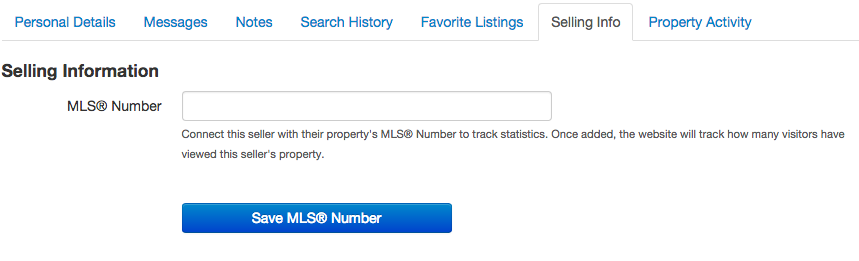
Be sure to select the blue “Save MLS® Number” button to save your changes.
Setting the selling info will allow your client to see how many times their listing has been viewed from their dashboard and it will allow you to view that information as well from this area.
Please Note: The information provided by the website is limited and can only show the stats for how many times a listing is viewed. It does not track bounce rate, unique visits etc. For a more accurate and in-depth assessment of the listing details page you can use a page tracking service like Google Analytics.
