Updating Credit Card Information
Keeping your credit card up to date on file maintains an automatic payment after each invoice issued. Having a current credit card on your account ensures your invoice payment is prompt.
In This Article
Logging Into Your my.redmantech.ca Account
To review how to log into your my.redmantech.ca account select the link
Access Your Account Information
Once you have logged into you my.redmantech.ca account, click on the green Update button under the Your Info heading on the home page.
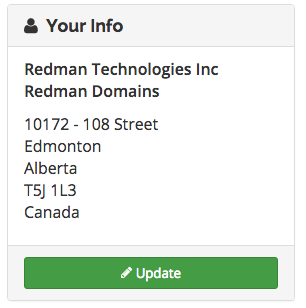
Alternatively, you may also access your Credit Card Information through the Billing tab. Select Manage Credit Card from the drop down menu.
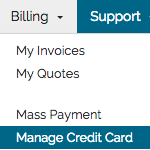
Update Your Credit Card
Once accessed, this will bring you to the Credit Card Details page.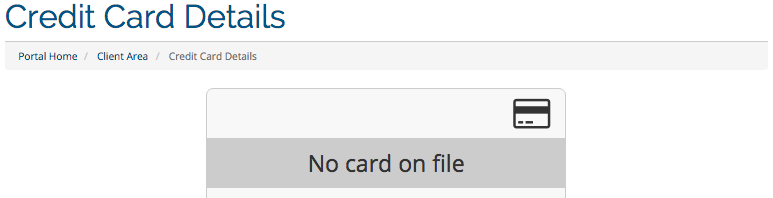
Displayed will be details for your current card on file: Card Type; Credit Card Number (this will display only the last 4 digits of your card number for your security); and Expiry Date.
Underneath the current card information are the fields where new information can be changed, entitled Enter New Card Information below. Under Card Type, click on the drop down menu and select Visa, MasterCard or American Express as is applicable to you.
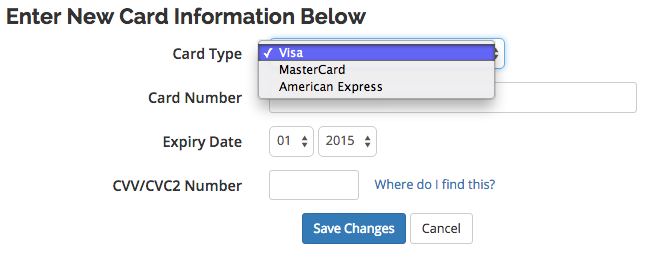
These details will change to display only the last 4 digits of the card after the information is correctly saved. Finally edit your Expiry Date using the drop down menus provided.
You can then edit your Credit Card Number, these numbers are fully visible at this time to allow you to ensure correct entry of your card.
These details will change to display only the last 4 digits of the card after the information is correctly saved. Finally edit your Expiry Date using the drop down menus provided.
To complete these changes, recheck them for accuracy and select the blue “Save Changes” button below.
![]()
Note: for your added security Administration can only view Credit Card information in the same way it is displayed in the top section of this page.
