Updating Your Website Password
Updating your password is a great way to maintain your website security.
In This Article
Logging Into Your Redman Workstation
In a previous article, we discussed “How To Login To Your Redman Workstation”. To gain insight on how to “login to your Redman website”, simply follow the steps here.
How to Update Your Website Password
You can update your website password by selecting “My Profile” from the black navigation bar along the top of your Redman Workstation. Once selected, choose “Security Settings” from the drop down menu.
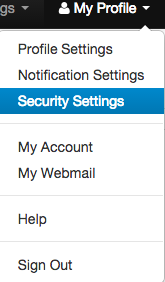
This will bring you to the “Password & Security Settings” page. Here, you are able to update your password and security questions. Before making any changes to your security settings, you must first enter your current password.
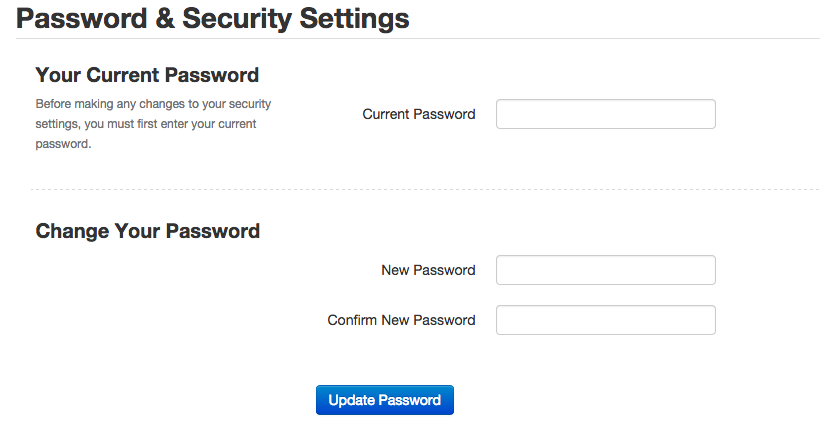
Use this area to type in your Current Password along with your new password. We ask you to confirm the new password in order to ensure there are no typos. Once this area has been filled out, select the blue “Update Password” button
![]()
How to Reset Your Password
You can reset your password two ways:
- You can use the “Forgot Password” Link located underneath the text box where you type your password for your Redman Workstation or your my.redmantech.ca account. This is the best way to reset your password.
- You can call Redman Support at 1 866 425 0022 ext 1. If you call and ask for a password reset we need to verify who you are. In order to do that, we ask you a series of questions, your security questions, that you have set up within your Redman Workstation, to verify your identity.
