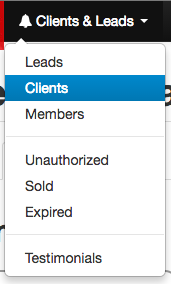Sending Emails and Messages through Your Website
Sending messages through your website is a great way to keep your clients engaged and active on your website.
In This Article
Logging Into The Redman Workstation
In a previous article, we discussed “How To Login To Your Redman Workstation”. To gain insight on how to “login to your Redman website”, simply follow the steps here.
Navigating to Your Clients
Once you have logged in, navigate to your “Clients & Leads” are by selecting “Clients & Leads” from the black bar in your navigation and then selecting either “Clients” or “Members”
Once in Your “Clients” or “Members” area, navigate to the client or member you would like to send a message to.
Tip: You can use the search bar under the title in order to quickly find users in your database


Sending a Message
Once found, select the grey “Manage” button and then choose “View/Edit Client Info” from the drop down menu.
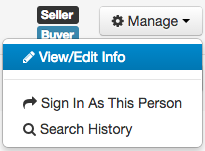
This will allow you to access the users information. Select the “Messages” tab to send your client a message on the website. This message will appear on their client dashboard when they log in.
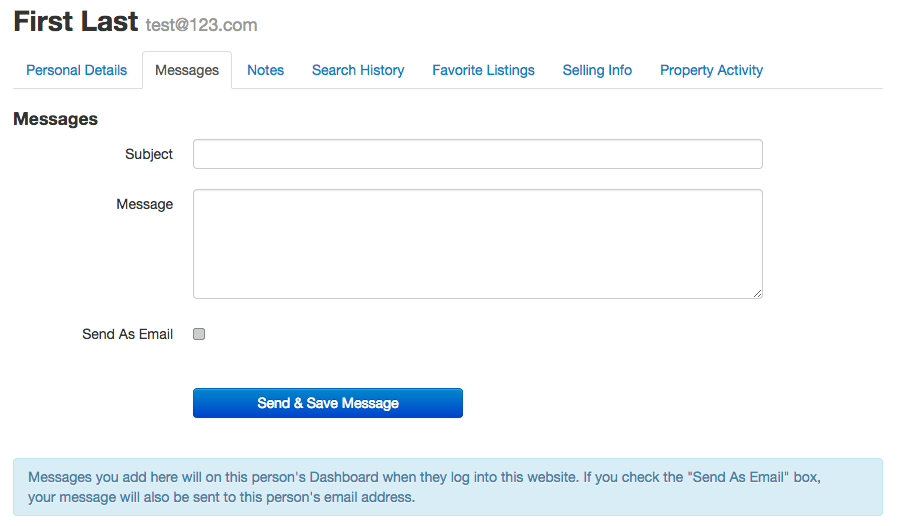
If you would like to send the message as an email as well, simply select the grey box beside “Send As Email”
![]()
Once you have completed your message, simply select the blue “Send & Save Message” button. This will allow you to retain a copy of the message sent in the “Messages” area