Selecting More Than one Area on the Map
Selecting multiple areas on the map is a great tool to use when finding the right neighbourhood for your client. You need to have admin access in order to be able to update this information. Follow these simple steps to select multiple areas on the map.
In This Article
Logging Into Your Redman Workstation
In a previous article, we discussed “How To Login To Your Redman Workstation”. To gain insight on how to “login to your Redman website”, simply follow the steps here.
Selecting More Than one Area on the Map
Select the blue “Website” button on the top right hand side of your Redman Workstation.
![]()
Navigate to the search map for your website. You can do this using the Navigation Bar along the top of the screen.

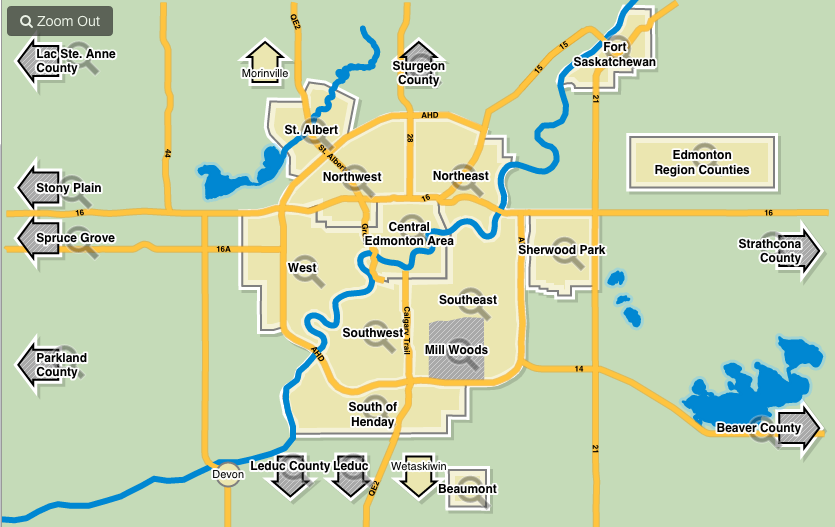
The map functionality may vary from region to region but the steps remain the same between maps.
To select multiple areas, start by selecting one region you would like to include in your search. This will bring you to a “Neighbourhoods” map.
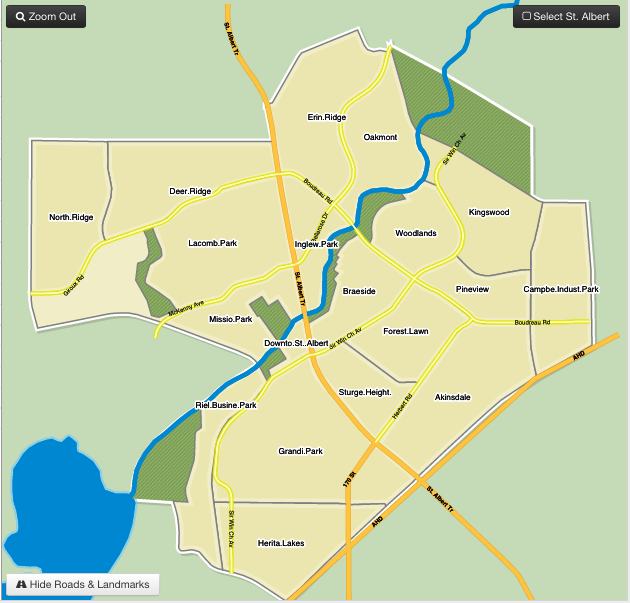
Simply select the neighbourhoods you would like to include in your search or select the black “Select (neighbourhood)” icon in the top left of the map. This will select all of the area seen in the “Neighbourhoods” Map. The selected areas will turn white once clicked.
![]()
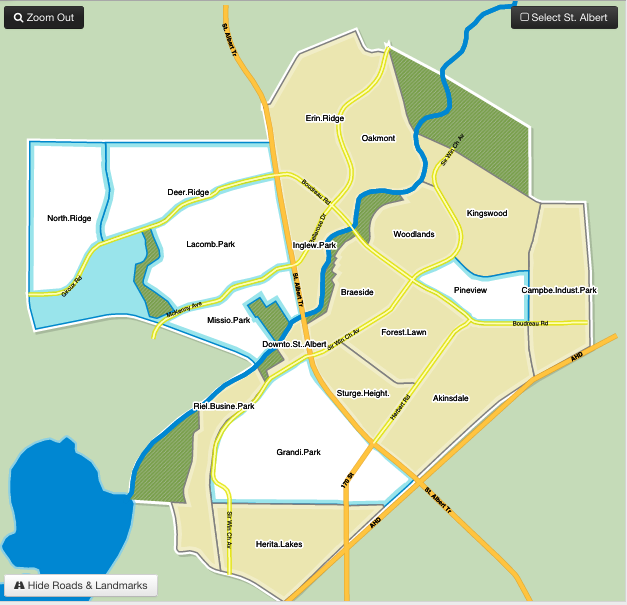
To select from multiple city areas, select the black “Zoom Out” button on the top right of the screen.
![]()
Then just repeat the previous steps for any other areas you would like to select.
When you have finished selecting the neighbourhoods you would like to include in your search, select the black “Continue Search” button in the top right hand corner of the window.
