Removing a Testimonial from Your Website
Removing a testimonial from your website can be done quickly and easily from your Redman Workstation. Follow the steps below to learn how.
In This Article
- Logging Into Your Redman Workstation
- Navigating to your Testimonials Page
- Removing an Image From a Testimonial
- Removing a Testimonial
Logging Into The Redman Workstation
In a previous article, we discussed “How To Login To Your Redman Workstation”. To gain insight on how to “login to your Redman website”, simply follow the steps here.
Navigating to your Testimonials Page
Once you have logged into you Redman Workstation, select “Clients & Leads” from the black navigation bar. This will give you a drop down menu where you can select the last option, “Testimonials”
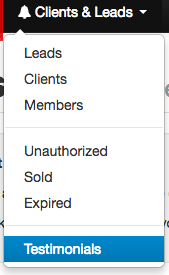
This will bring you to your “Testimonials” page
Removing an Image From a Testimonial
To remove an image from a testimonial, select the red trash can button from beneath the image you would like to remove on the “Testimonials” page.
![]()
Your browser may ask “Are you sure you would like to remove this image?” Select “ok”
Removing a Testimonial
From your “Testimonials” page, select the grey box to the right of the testimonial you wish to remove. 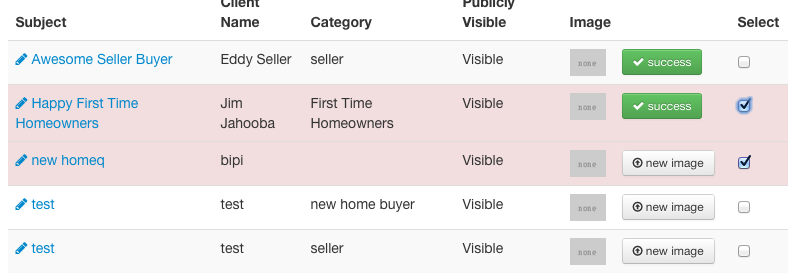
This will highlight the selected testimonial(s) in red. Once highlighted, select the red “Delete Selected” button on the left of the list of testimonials.
![]()
This will remove the selected testimonial(s)
