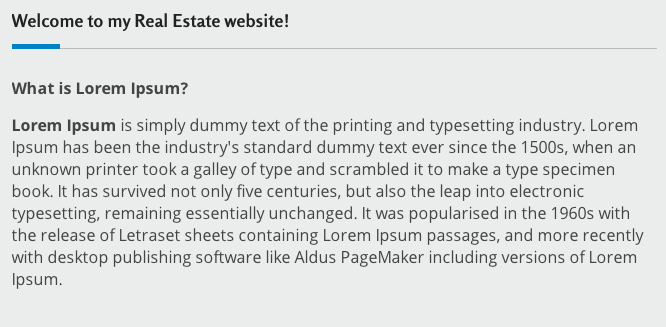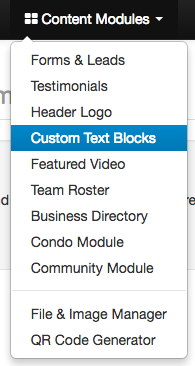Editing the Custom Text Block Widget
The custom text block widget appears on your home page when installed to your website. Adding the custom text block widget is a feature available to select Pro Level websites. Follow the steps below to edit the text of your custom text block widget.
In This Article
- Logging Into Your Redman Workstation
- Navigating to Your Custom Text Block Widget
- Editing Your Custom Text Block Widget
- Your Custom Text Block Widget in Action
Logging Into The Redman Workstation
In a previous article, we discussed “How To Login To Your Redman Workstation”. To gain insight on how to “login to your Redman website”, simply follow the steps here.
Navigating to Your Custom Text Block Widget
Once you have logged into your Redman Workstation, select “Content Modules” from the black navigation bar that runs along the top of the Workstation. This will give you a drop down menu, select “Custom Text Blocks” from that drop down.
This will bring you to your Custom Text Block editor where you can add, remove or edit the content in your Custom Text Block.
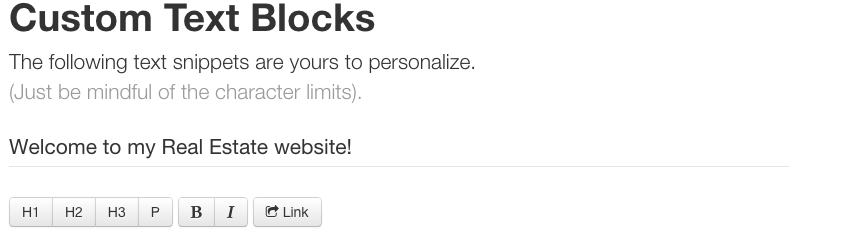
Editing Your Custom Text Block Widget
Edit the content of your custom text block using the same procedure you would use with any word editing software.
You can use the H1 H2 H3 buttons to create headers within your custom text block. A header will be bigger and bolder than your paragraph text. Depending on your template, it may also be a different font from your paragraph.
![]()
Use the P button to format your header text to regular paragraph formatting.
![]()
You can link text to anywhere on the internet by using the Link button and pasting the URL of the site you wish to link to in the pop up window.
![]()
When you have finished editing your Custom Text Block widget, select the blue “Save Changes” button at the bottom of the screen.
![]()
You can erase all the content within the Custom Text Block widget by selecting “Delete Instance.”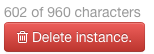
Note: The Custom Text Block Widget will only support 960 characters including paragraph spacing and spaces between words. Please ensure your entire text appears in the Custom Text Block Widget by viewing it in action. Keep in mind that different internet browsers and versions may cause the text size or formatting to vary slightly.
Your Custom Text Block Widget in Action
View your newly edited Custom Text Block widget by selecting the blue “Website” button located at the top right of the black navigation bar.
Scroll to where you have added the Custom Text Block Widget to see it in action!