Connecting Your Social Media to Your Website
Social media has become an integral piece of mainstream culture and having your social media connected to your website is both common practice and is well regarded.
In This Article
Logging Into The Redman Workstation
In a previous article, we discussed “How To Login To Your Redman Workstation”. To gain insight on how to “login to your Redman website”, simply follow the steps here.
Connecting Your Social Media Accounts
From your Workstation, you can select the “Social Media Links” from the “Settings” tab.
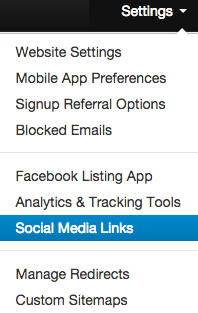
Selecting this will bring you to the Social Media Links Management page.
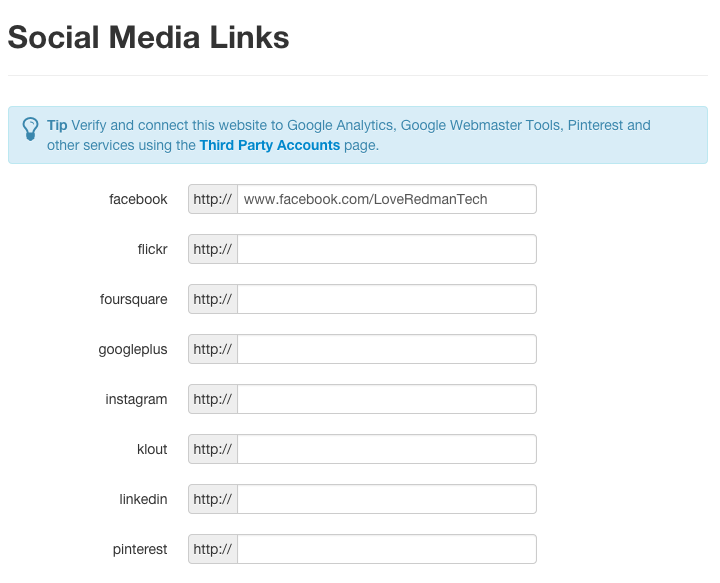
Simply add the URL of your social media page or profile to create the link from your website to your social media account.
Note: This area will accept any link or text, meaning you may be able to select the icon on the website even if the information provided is not correct. Be sure to check your icon links after adding.
Remember to scroll to the bottom of the page and select the blue “Save Changes” button to save changes you have made to the site.
![]()
Once you have saved your changes, you will be able to see all the social media icons you have linked your website to on your website.

icons will appear differently based on your template
