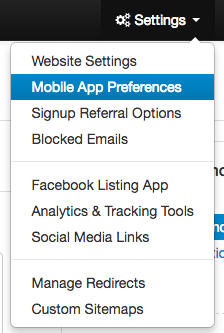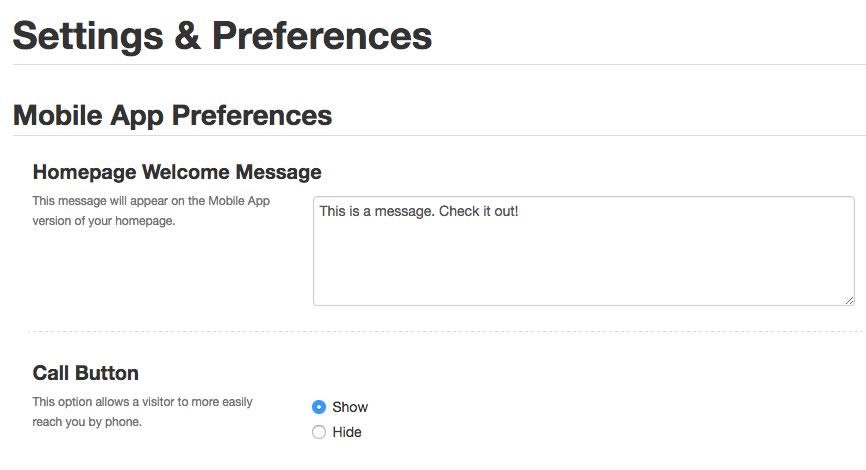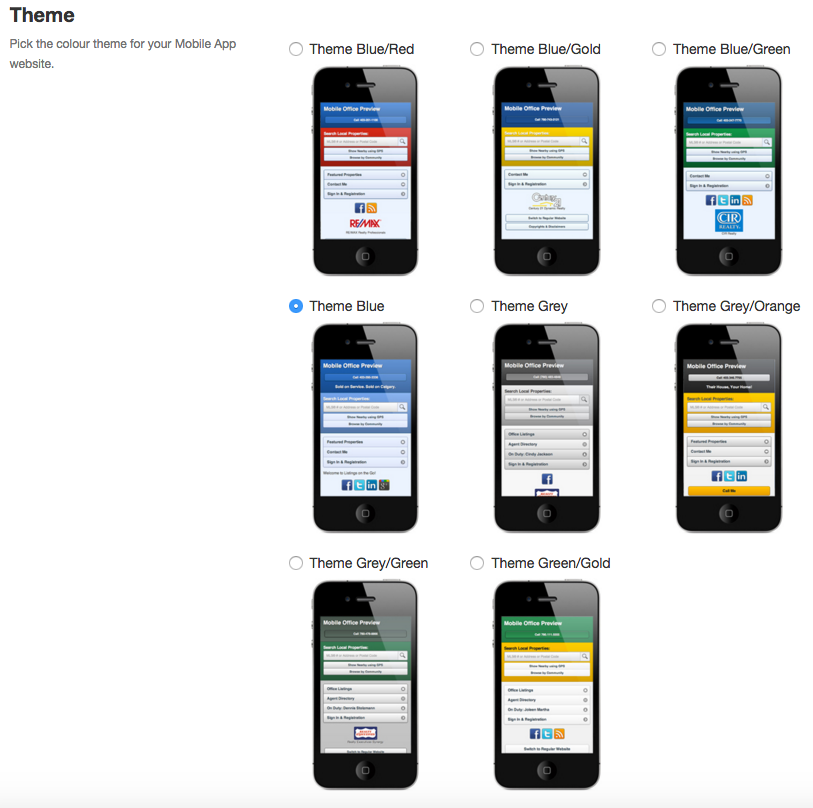Configuring Your Mobile Site
As a Redman user, you have the option to update your mobile template and edit the way it appears to your users. Follow the steps below to learn how to update your mobile site.
In This Article
- Logging Into Your Redman Workstation
- Navigating to Your Mobile Preferences Area
- Updating Your Mobile Website
Logging Into The Redman Workstation
In a previous article, we discussed “How To Login To Your Redman Workstation”. To gain insight on how to “login to your Redman website”, simply follow the steps here.
Navigating to Your Mobile Preferences Area
Once you have logged into your Redman Workstation, select “Settings” from the black navigation bar, then select “Mobile App Preferences” from the drop down menu.
Updating Your Mobile Website
Selecting “Mobile Preferences” will bring you to your “Settings & Preferences” page. Here you can add a Welcome Message to your page by typing it into the big white text box at the top of the page.
You can select if you would like a “Call” button to appear on your mobile site by choosing the grey circle to the left of the options “Show” (to show the call button) the and “Hide”.
Once this has been selected, you can choose from the 8 theme templates available.
Once selected, choose the “Save Changes” button to save your changes.