Adding Photos to Your Listing
Adding photos to your listing can be a great way to entice buyers with having exclusive listing photos on your site and no where else. You can use the same steps to add photos to exclusive and MLS listings.
In This Article
- Logging Into Your Redman Workstation
- Adding Listing Images to MLS Listings
- Adding Listing Images to Exclusive Listings
Logging Into The Redman Workstation
In a previous article, we discussed “How To Login To Your Redman Workstation”. To gain insight on how to “login to your Redman website”, simply follow the steps here.
Adding Listing Images to MLS Listings
Once you have logged into your Redman Workstation, select “Listings” from the black navigation bar that runs along the top of the page. This will give you a drop-down menu. Select “MLS”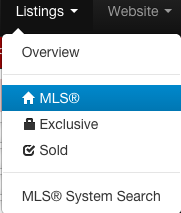
This will bring you to a list of listings to choose from. To add photos, navigate to your listing and select “Edit” from the right of the listing description.
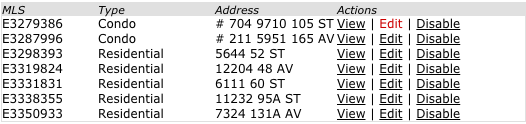
This will bring you a page that will allow you to edit your listing information. Select from the menu titled “MLS #[listing number]” on the left of the form, select “Add Listing Images” .
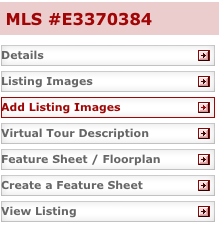
Here, you can choose files from your computer or website to add to the listing by selecting the grey “Choose File” button.
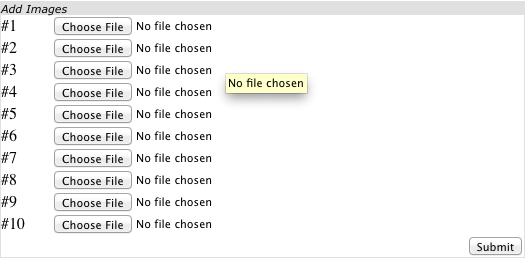
The system will only allow you to add 10 images at a time, just select the grey “Submit” button to add the images. Once the images have been submitted, you will be able to add 10 more.
Adding Listing Images to Exclusive Listings
Once you have logged into your Redman Workstation, select “Listings” from the black navigation bar. This will allow you to choose “Exclusive” from the drop down menu.
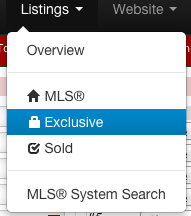
This will bring you to a list of listings you have added to the site and not to MLS. Navigate to the listing you would like to add images to and select “Edit” from the right of the listings details under “Actions”.

This will bring you to the “Listing Details” page. You can select “Add Listing Images” from the menu located under “Exclusive Listings” header to the left of the listing details.
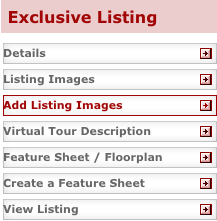
Here, you can choose files from your computer or website to add to the listing by selecting the grey “Choose File” button.
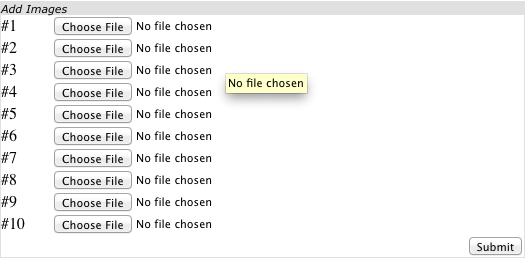
The system will only allow you to add 10 images at a time, just select the grey “Submit” button to add the images. Once submitted, you will be able to add 10 more.
Awesome! You have now added exclusive photos to your MLS and exclusive listings.
