Adding an Open House
Having an open house is a fantastic way to expose a sellers property to potential buyers. To add an open house to your website, simply follow the steps below.
In This Article
- Logging Into Your Redman Workstation
- Navigating to Your Listings
- Adding an Open House
- Viewing Current Open House Schedule
- Where Open Houses Appear on Your Site
Logging Into The Redman Workstation
In a previous article, we discussed “How To Login To Your Redman Workstation”. To gain insight on how to “login to your Redman website”, simply follow the steps here.
Navigating to Your Listings
Once you have logged into your Redman Workstation, Select “Listings” from the black navigation bar running along the top of the page. Selecting this provides you with a drop down menu where you can select “Overview”.
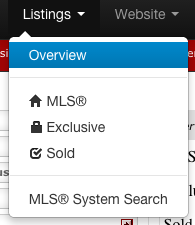
Selecting “Overview” will show you an overview of all current listings on your site.
Adding an Open House
To add an open house, select “Add an Open House” from the menu located on the left side of the page. It is the option located second from the bottom.
Here, you can add your open house details.
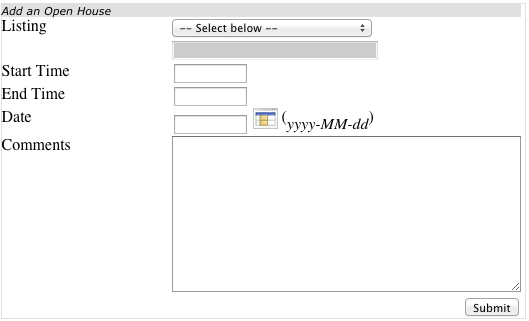
Select ” — Select below –“ to activate a drop down that will allow you to select which property you would like to show from your current listings.
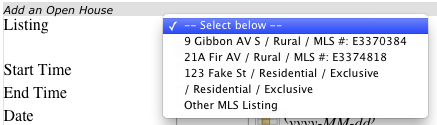
Next, you can select a Start and End Time by selecting the white text box and then choosing the time from the table provided.
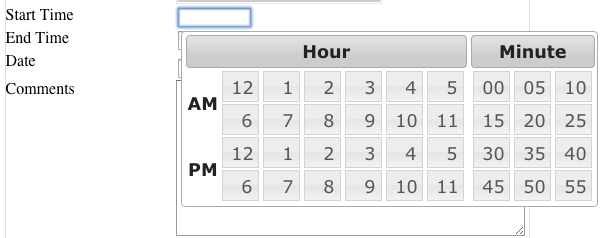
Select the day your open house will occur by typing in the date in a YYYY-MM-DD format or select the table icon to select the date from a calendar that opens on the page.
![]()
Once all of these areas have been filled in, you can add to the Comments section of the form.
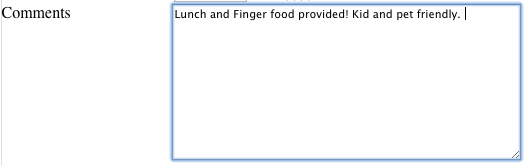
Select the grey “Submit” button to add this new open house to your site.
Viewing Current Open House Schedule
You can view your open houses in two places.
1. You can navigate to your listings and select “Open House Schedule”
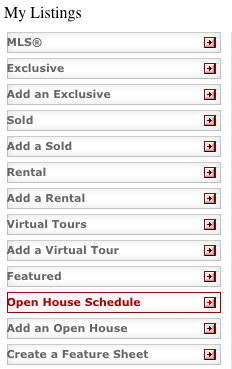
Here, you can see which listings you have scheduled for open houses.

You can select the “View” option to view your listing or “Edit” to edit the scheduled open house. Here you can also select the grey box under the heading “Delete” and then select the grey “Submit” button to remove an open house from the schedule.

2. You can also view all your currently scheduled open houses from your Redman Workstation Dashboard as well. simply scroll down to the “Open House Schedule” box. 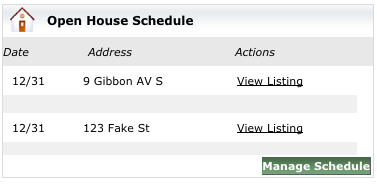
Where Open Houses Appear on Your Site
A link to your scheduled open houses appears on your “Featured Listings” page
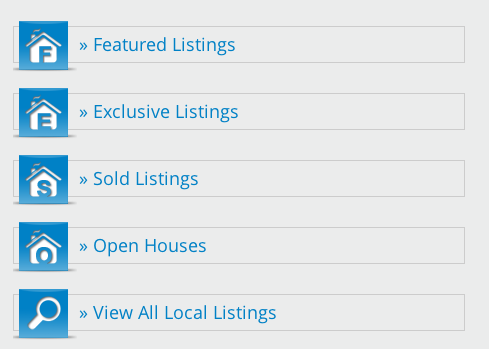
Buttons may appear differently on template or custom websites
