Adding a File to Your Website
Adding files to your site, whether it is a document or an image, can be a great way to communicate with your user. You need to have admin access in order to be able to update this information. Follow these simple steps to learn how to add files to your website.
In this Article
Adding a File to Your Website
To add a file to your website, log into your Redman Workstation (learn how to do that here).
Once there, select the “Content Modules” Tab from along the black navigation bar along the top of the screen. This will create a drop down menu were you can select “Files & Image Manager”
This will bring you to the “Content Manager” screen, where you can select “Add a File“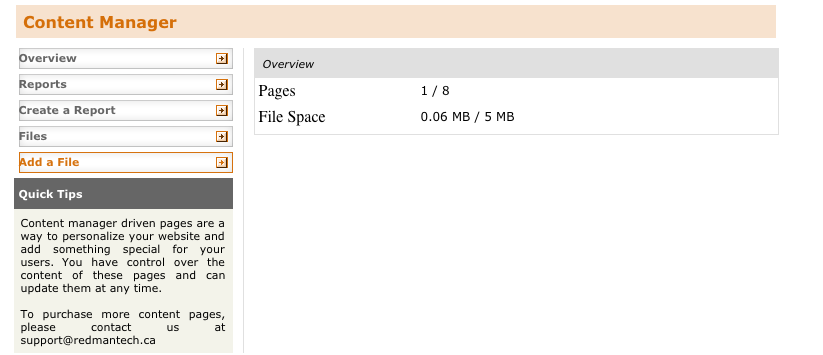
When “Add a File” is selected, you can go ahead and click the grey “Choose File” button in the center of your screen.
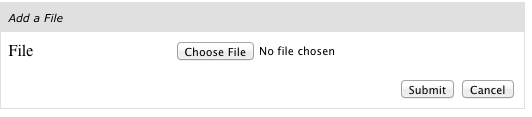
Once a file is chosen from your computer, select the grey “Submit” button to upload the file to your site.
And you are done! You can now use this file on your website.

