Updating the Agent on Duty Calendar
As a Redman account multi-agent user, you have a capability to update the “Agent On Duty” roster to ensure that website leads are being pro-actively distributed to all Agents at your office. Follow the steps below to learn how to keep your Calendar up to date.
In This Article:
- Logging Into Your Redman Workstation
- Navigating to the Agent Roster
- Adding an Agent on Duty
- Editing the Agent on Duty
Logging Into The Redman Workstation
In a previous article, we discussed “How To Login To Your Redman Workstation”. To gain insight on how to “login to your Redman website”, simply follow the steps here.
Navigating to the Agent Roster
Once you have logged into your Redman Workstation, Select “Agent Roster” from the black navigation bar running along the top of the screen. Select “REALTOR® on Duty“ from the drop down menu.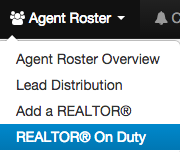
This will bring you to a list of REALTORS® you currently employ at your brokerage.
Adding an Agent on Duty
Here, you can set the “Default Agent on Duty” who will appear anytime there is not an agent scheduled.
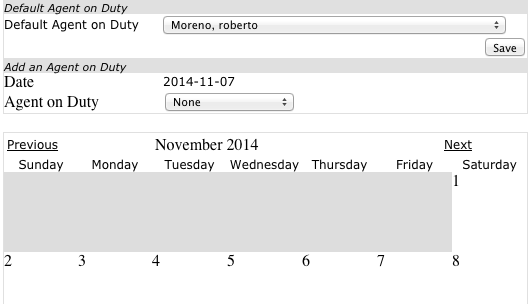
From the calendar, you can select which day you would like to schedule an agent for. Simply select the day on the calendar which will update the “Date” located under “Add an Agent on Duty”

Then you can select the agent you would like to schedule for that date using the “Agent on Duty” drop down menu. For larger brokerages, they have the option to schedule agents to be on duty for specified times within a day. You can see on the calendar, when the agent has been scheduled, their name appears on the calendar. 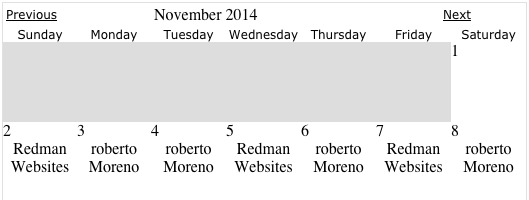
Changes made to the agent on duty calendar are activated instantly and do not need to be saved.
Editing the Agent on Duty
To edit the agent on duty, select the day from the calendar you would like to edit the agent on, then select the new agent you would like to replace the current agent with from the Agent on Duty drop down list.
Congratulations your Agent Duty Schedule is now updated!
