Updating Your Email Password
Updating your password is a great way to keep your account secure.
In this Article
Logging Into Your Redman Webmail
In a previous article, we discussed how to log into your Redman Webmail account. Review how to do that here
Updating Your Email Password
Once you have accessed your Redman Webmail account, you can update your email password by first selecting the “Settings” option in the top right hand corner. It looks like a light switch.
![]()
Once selected, it will give you a few options in tabs along the top of the window. Select “Password”
![]()
This will give you the option to “Change Password”
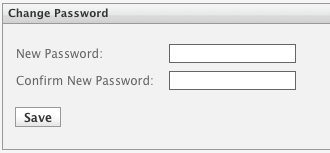 Simply type in the new password you would like in the “Password” text box. Remember, your password must contain:
Simply type in the new password you would like in the “Password” text box. Remember, your password must contain:
- A capital letter
- One lowercase letter
- A number
- And a punctuation character
“Confirm New Password” by re-typing your password in the text box.
When you are finished, select the grey “Save” button.
Your password has now been updated! Do this regularly to keep your account secure.
