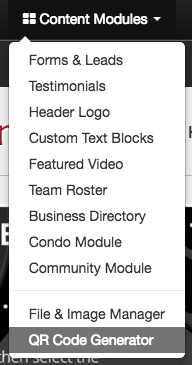Generating a QR Code For Your Listing
QR or Quick Read codes are barcodes that can be scanned with your smartphone, that bring you to a web page or assist you create a text or email message to a particular receipient. Follow the steps below to learn how to start using QR codes for your listings.
In This Article
- Logging Into Your Redman Workstation
- Creating a QR Code for Your Listing or Web Pages
- Creating QR Codes For Other Things
Logging Into The Redman Workstation
In a previous article, we discussed “How To Login To Your Redman Workstation”. To gain insight on how to “login to your Redman website”, simply follow the steps here.
Creating a QR Code For Your Listing
To begin, select the blue “Website” button on the top right hand side of your Redman Workstation.
Navigate to the page you would like to generate a QR Code for. You can do this by using your website’s menu bar, typically located along the top of the screen.

Once you are on the desired page or listing you wish to generate a QR Code for, simply click on the green “Page” button (located where the Website button used to be) and select “Generate QR Code” from the drop down menu.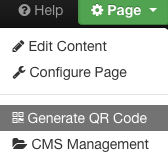
Selecting this will open a new tab with your QR Code. Right click the code and select “Save Image As…” to save the image to your computer.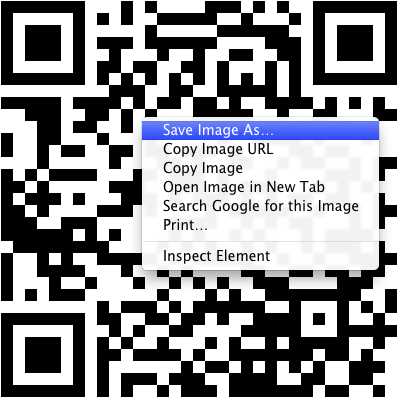
Creating QR Codes For Other Things
From your Redman Workstation, you can create a variety of QR Codes including a contact link to text or email.
To get started creating QR Codes, select the “Content Modules” option located on the black navigation bar that runs along the top of the page. Selecting this will give you a drop down menu where you can select “QR Code Helper”
Selecting “QR Code Helper” will bring you the “QR Code Generator” page where you can create a plethora of QR Codes all linking to different things.
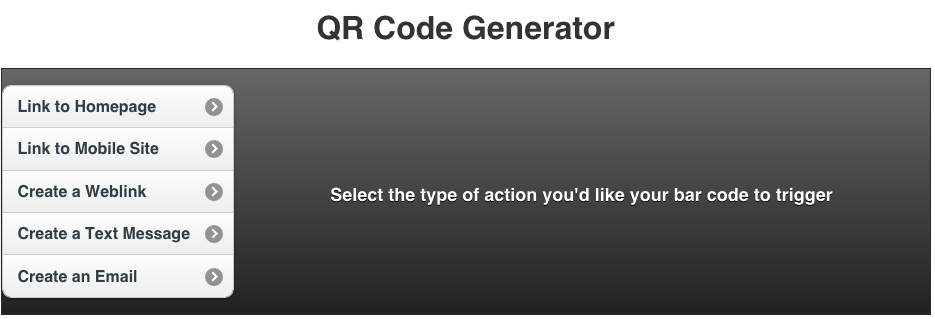
Link to Homepage: Selecting this will generate a QR Code that links to your homepage
Link to Mobile Site: Selecting this will create a QR Code that links to your mobile site’s homepage
Create a Weblink: Selecting this will allow you to paste a URL from any website to create a QR Code.
Create a Text Message: Selecting this will create a QR Code that when scanned, creates text message to be received by you
Create an Email: Selecting this option will create a QR Code that when scanned, composes an email to be received by you.
You can use QR codes on all your signage by printing them off onto stickers, making your signs easy to keep updated.
You can also use these codes on pamphlets and brochures to link customers to more information on your site.