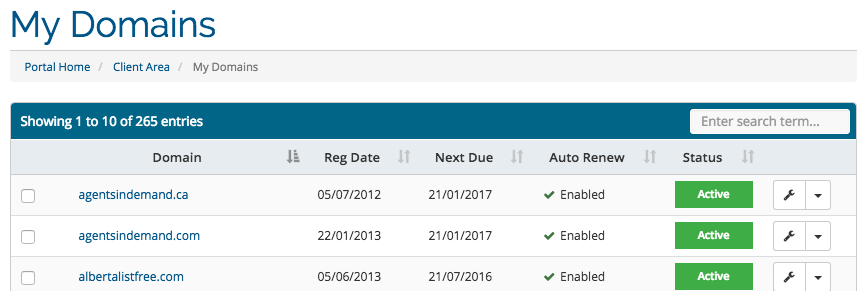Updating your MX Records
MX records are settings on the DNS records for a domain to tell the internet where to send your emails. These settings would be given to you by your email provider during the email account set up process.
Updating your MX records can be done by contacting our Customer Success Team as long as the domain nameservers are pointed to Redman. To view your nameservers, you can do a Whois lookup using website like whois.net.
If you wish to use your my.redmantech.ca account to view your nameservers, follow the steps below.
In This Article
Logging Into Your my.redmantech.ca Account
In a previous article, we discusses how to log into your my.redmantech.ca account. Review how to do that here
Viewing Your Domain Nameservers
After logging into your my.redmantech.ca account, you will be brought to your account overview page.
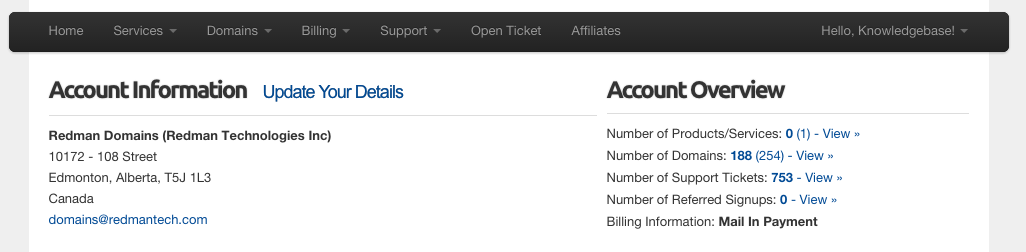
Select “Domains” from the black navigation bar, this is the third option from the left. Once selected, you will be given a drop down menu. Select “My Domains” from the drop down, this is the first option on the menu. 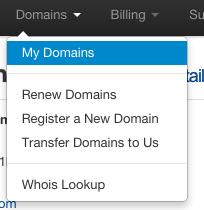 Once selected, you will be taken to the “My Domains” page where you can manage all the domains you have registered with Redman.
Once selected, you will be taken to the “My Domains” page where you can manage all the domains you have registered with Redman.
All active domains will have a green “Active” status to the right of the domain name in “Status” column.
With an active domain, you can look up their name servers using the wrench icon beside the “Active” button.
Once selected, you will be given a drop down menu. Select “Manage Nameservers” from the top of the drop down menu.

This will bring you to a “Managing [your domain]” page. Here you can see your domain’s nameservers.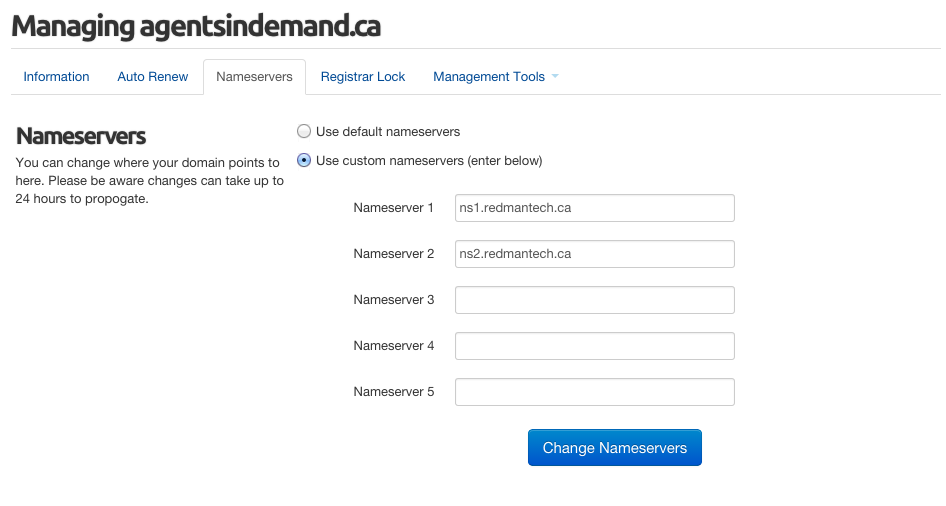 You can see in the example above, the name servers are “ns1.redmantech.ca” and “ns2.redmantech.ca” which tells you that your name servers are pointed at Redman. With this information, you can confidently contact our Customer Success Team to update your MX Records.
You can see in the example above, the name servers are “ns1.redmantech.ca” and “ns2.redmantech.ca” which tells you that your name servers are pointed at Redman. With this information, you can confidently contact our Customer Success Team to update your MX Records.